Payment Field
- Please add a payment field.
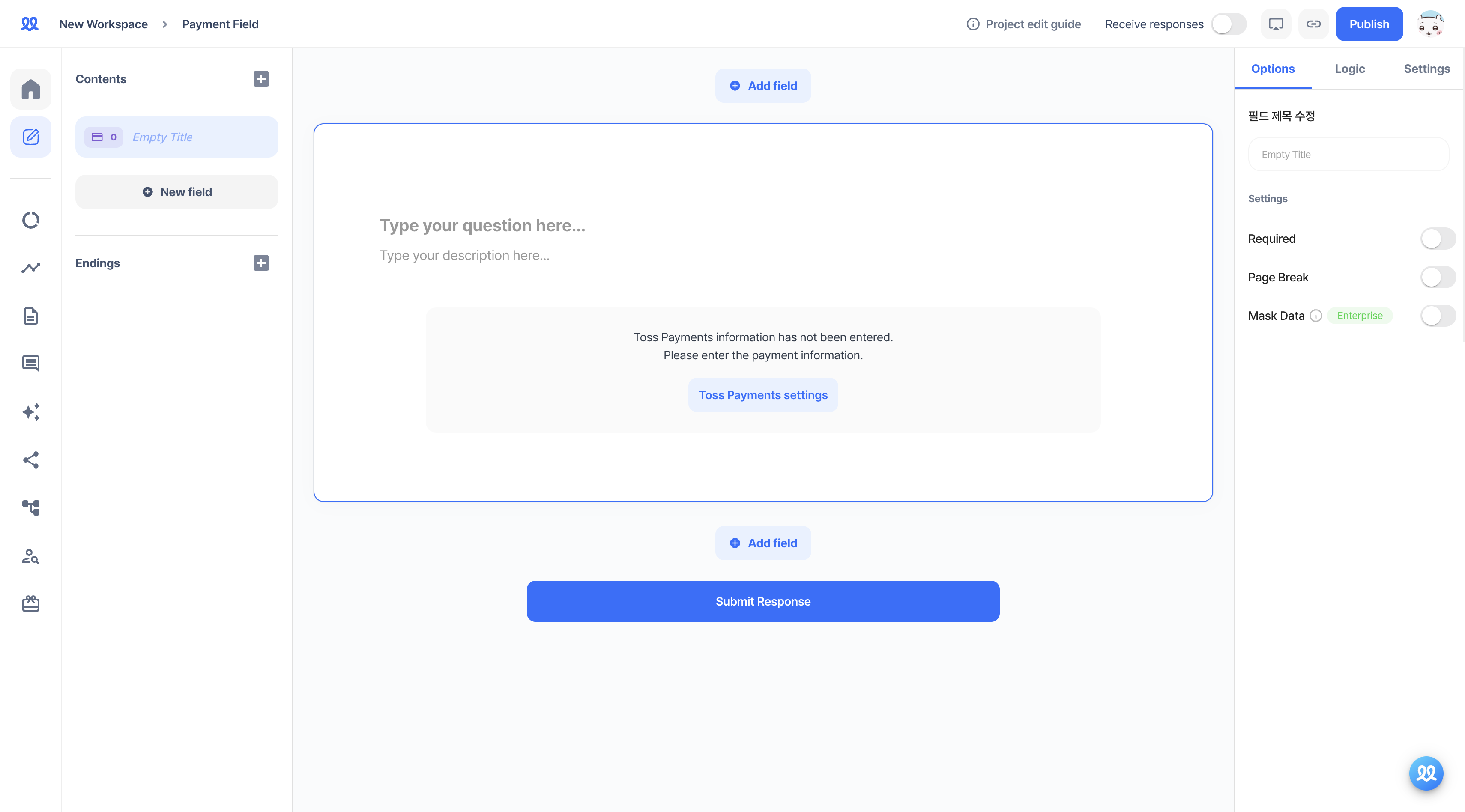
- Enter the necessary information for the payment.
a. Variant Key: A unique value that distinguishes the payment UI, displayed in blue in the payment field as Check the Payment UI Variant Key
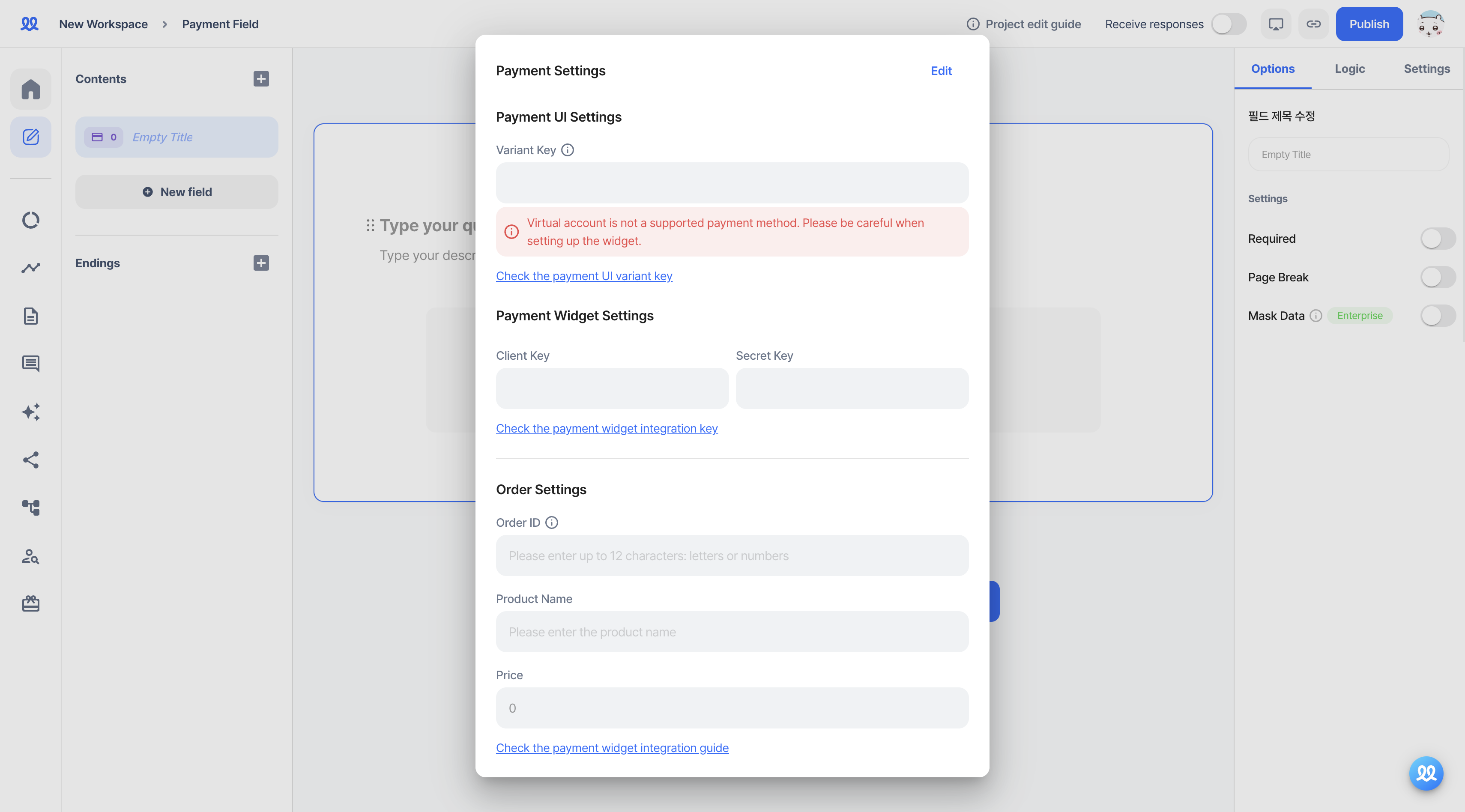
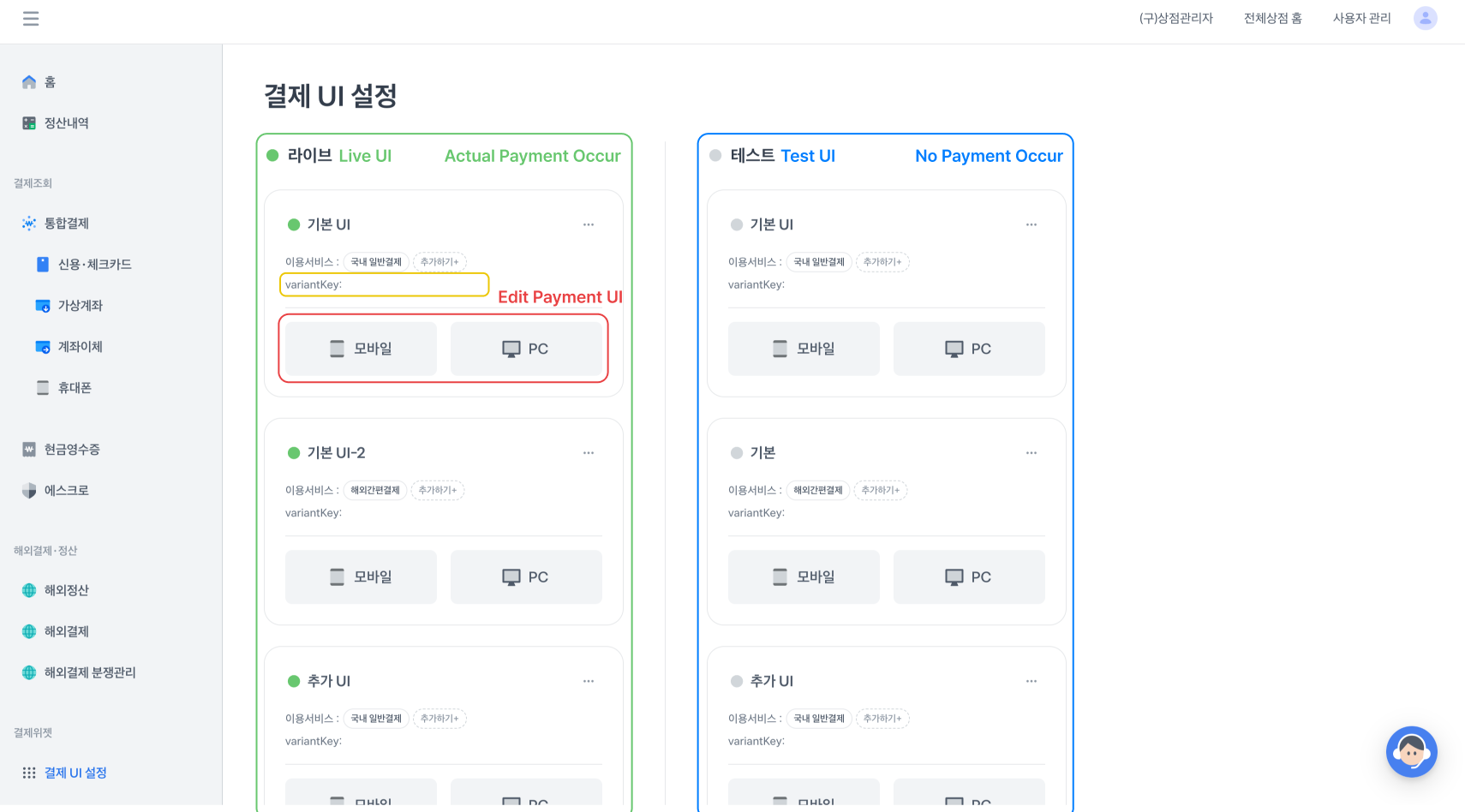
-
If you insert the live UI, actual payments will be processed. If you insert the test UI, no real payments will be made, so be sure to differentiate when entering.
-
If you’re just starting, you can click the ‘Add UI’ button to configure various payment UIs.
-
After clicking the 'Add UI' button, select 'Domestic General Payment.'
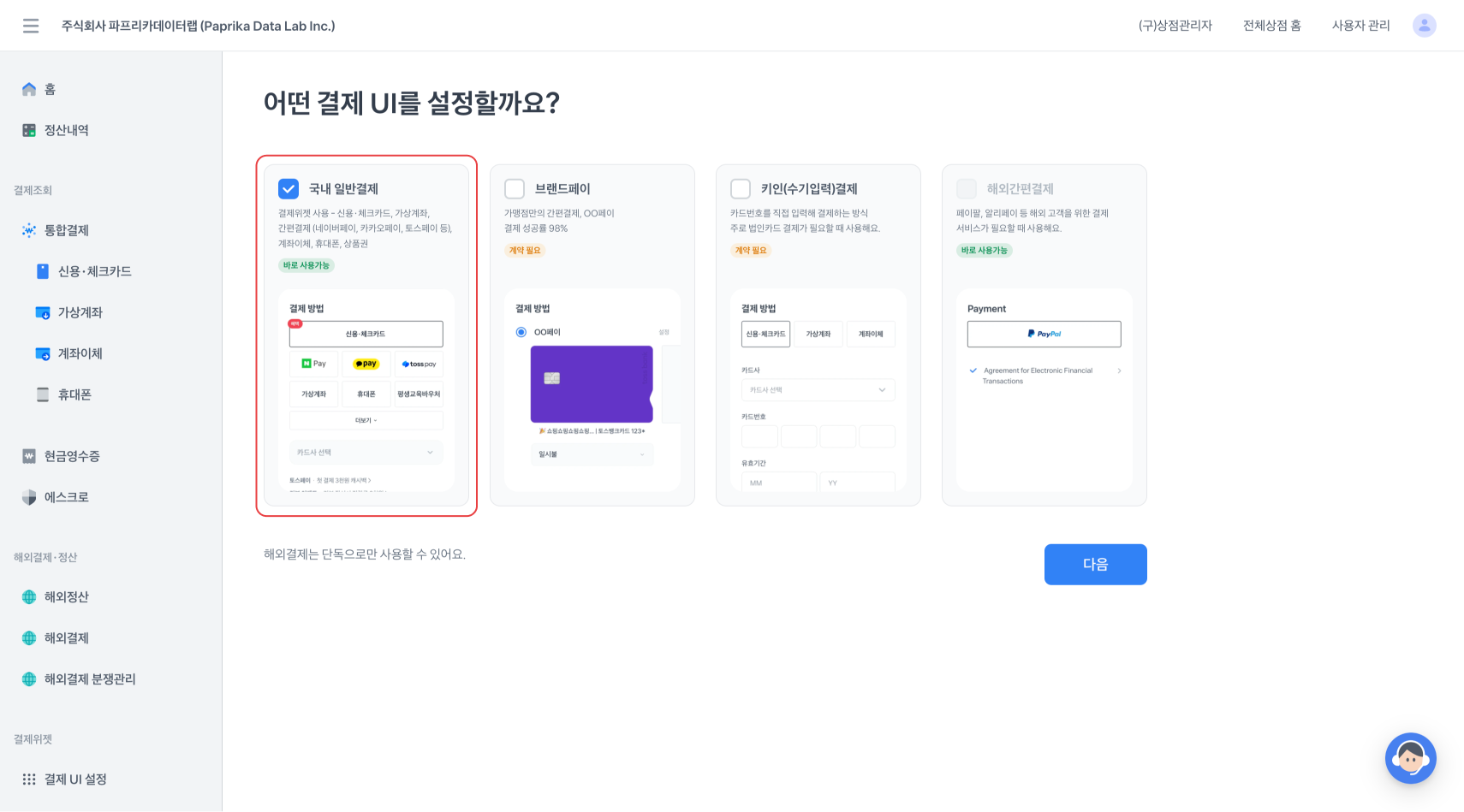
-
Virtual accounts cannot be used.
-
Be sure to uncheck virtual accounts in [Features] - [Payment Methods List] within the payment UI editor.
-
Walla records a payment as completed once a response is submitted, but virtual accounts do not process payments instantly. This means that respondents may not complete the payment after submitting the form. As a result, it could appear in the response sheet that the payment was made, even though no money was actually transferred. To ensure proper payment, make sure to uncheck virtual accounts.
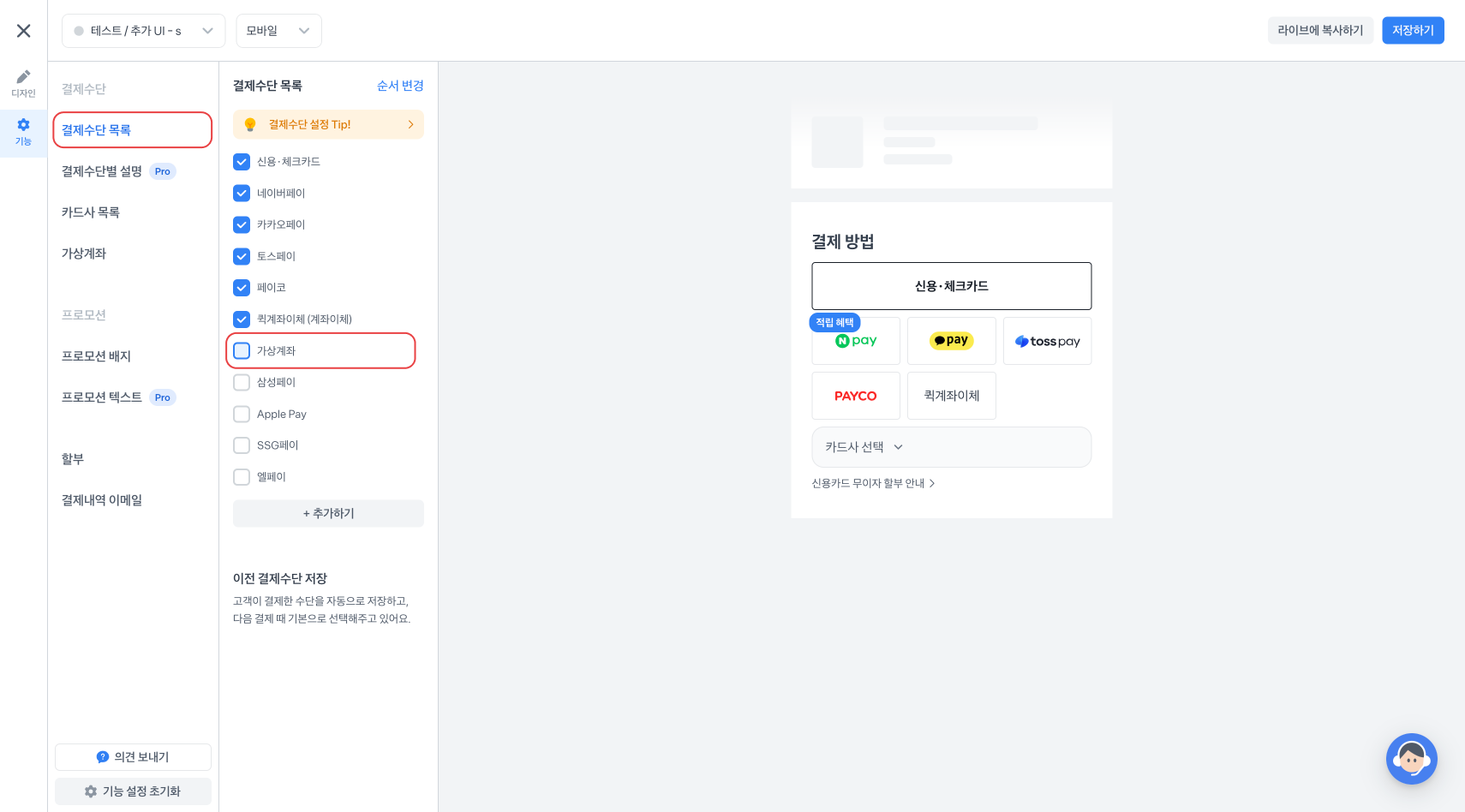 b. Client Key, Secret Key: The client and secret keys can be found on the Toss Payments Developer Center (https://developers.tosspayments.com/ (opens in a new tab)) under 'My Development Information' or by checking the payment widget integration key, which is displayed in blue in the payment field.
b. Client Key, Secret Key: The client and secret keys can be found on the Toss Payments Developer Center (https://developers.tosspayments.com/ (opens in a new tab)) under 'My Development Information' or by checking the payment widget integration key, which is displayed in blue in the payment field. -
On the left, select your store and copy the client and secret keys for that store.
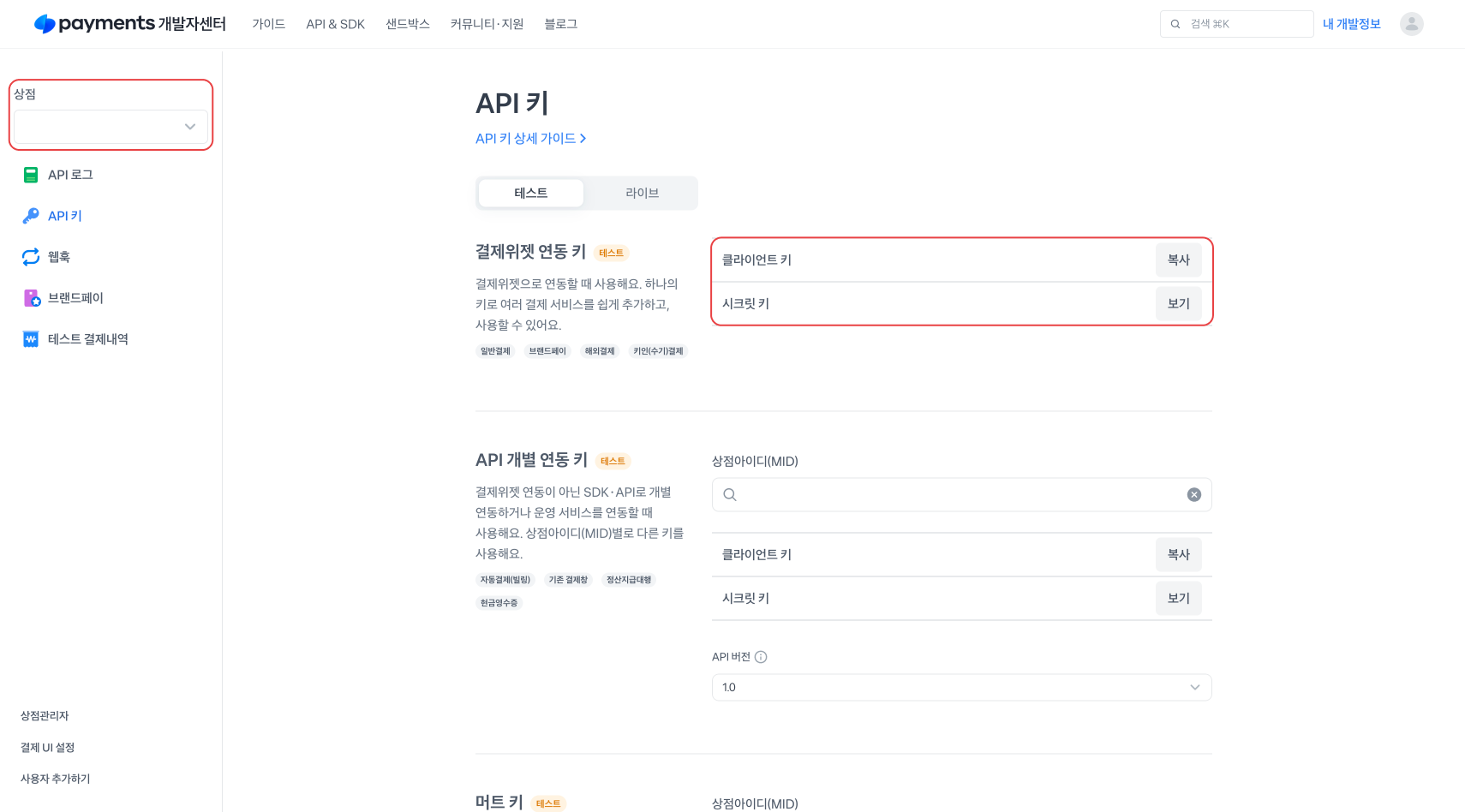 c. Order ID: A unique value is issued to identify the ordered payment, displayed in the format 'OrderID_RandomKey_Time.'
c. Order ID: A unique value is issued to identify the ordered payment, displayed in the format 'OrderID_RandomKey_Time.' -
If you’re creating an order form for fish-shaped bread, you can freely generate order IDs like 'redbean' for red bean fish-shaped bread or 'chouxcream' for custard cream fish-shaped bread. d. Product Name: The name of the product the respondent will order.
-
For a fish-shaped bread order form, product names could be 'Red Bean Fish-shaped Bread' or 'Custard Cream Fish-shaped Bread.' e. Product Price: The price of the product the respondent will order.
- Now you can create an order form using the payment field.
- If you duplicate a payment field, the secret key will not be duplicated. Please re-enter it in the duplicated field.
- When using the test UI, real payments will not be processed, so be sure to differentiate from the live UI.
- You can use logic to show different payment fields based on the respondent's choices.
- Check out an example survey to quickly see the payment field in action. https://walla.my/v/PaJl6AmkXUW5NRsVoNQT (opens in a new tab)
Do you want to check Walla's future development plans or suggest new features?
Click Product
Roadmap and Feature Suggestions