Overview of Permissions
⚠️
Granting permissions to team members is available from the Enterprise plan onwards.
⚠️
Team Feature is a higher-level concept than a workspace. (Team ➡️ Workspace ➡️
Project ➡️ Team members)
- Team members in the same team may use different workspaces that won't have access to workspaces they're not part of
- If you want to share a workspace with team members:
1. Add team members directly to the workspace
- This allows the new member to be added to the workspace automatically.
2. Invite new members to the team first, and then add manually to the workspace
- In both cases, invited team members cannot view other workspaces to which they do not have access.
- Invite your colleagues to teams and workspaces to collaborate! 🙆🏻♀️
Managing Permissions
⚠️
Permissions are divided into Admin and Member.
- In 'Member Management', you can set each team member as 'Admin' or 'Member'.
- Additionally, in 'Permission Management', you can configure the detailed permissions for 'Admin' and 'Member'.
To manage a team member's permissions, the member must be invited to the workspace. Invitations to the team and workspace can be found here.
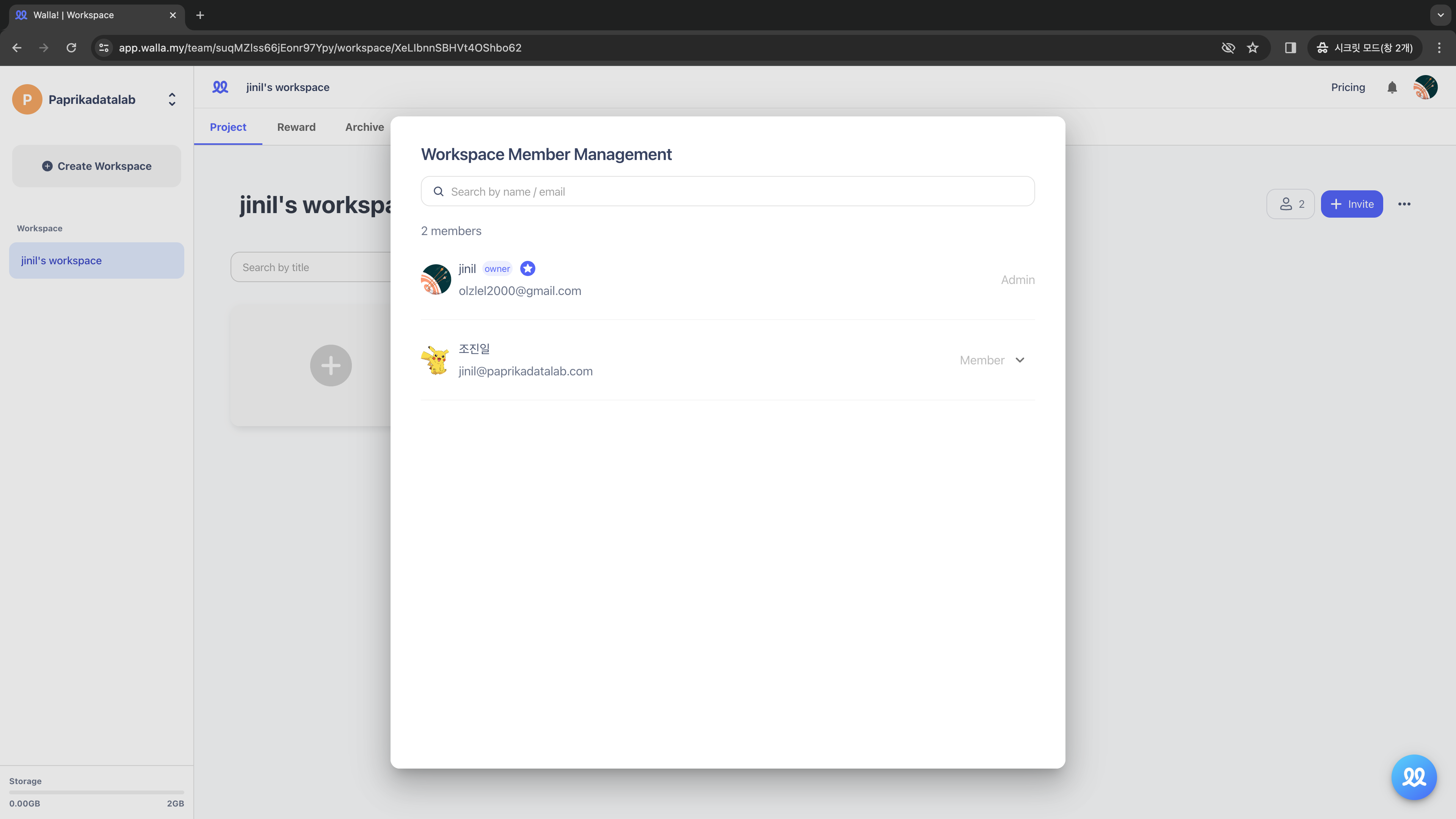
Set the team member as 'Admin' or 'Member'.
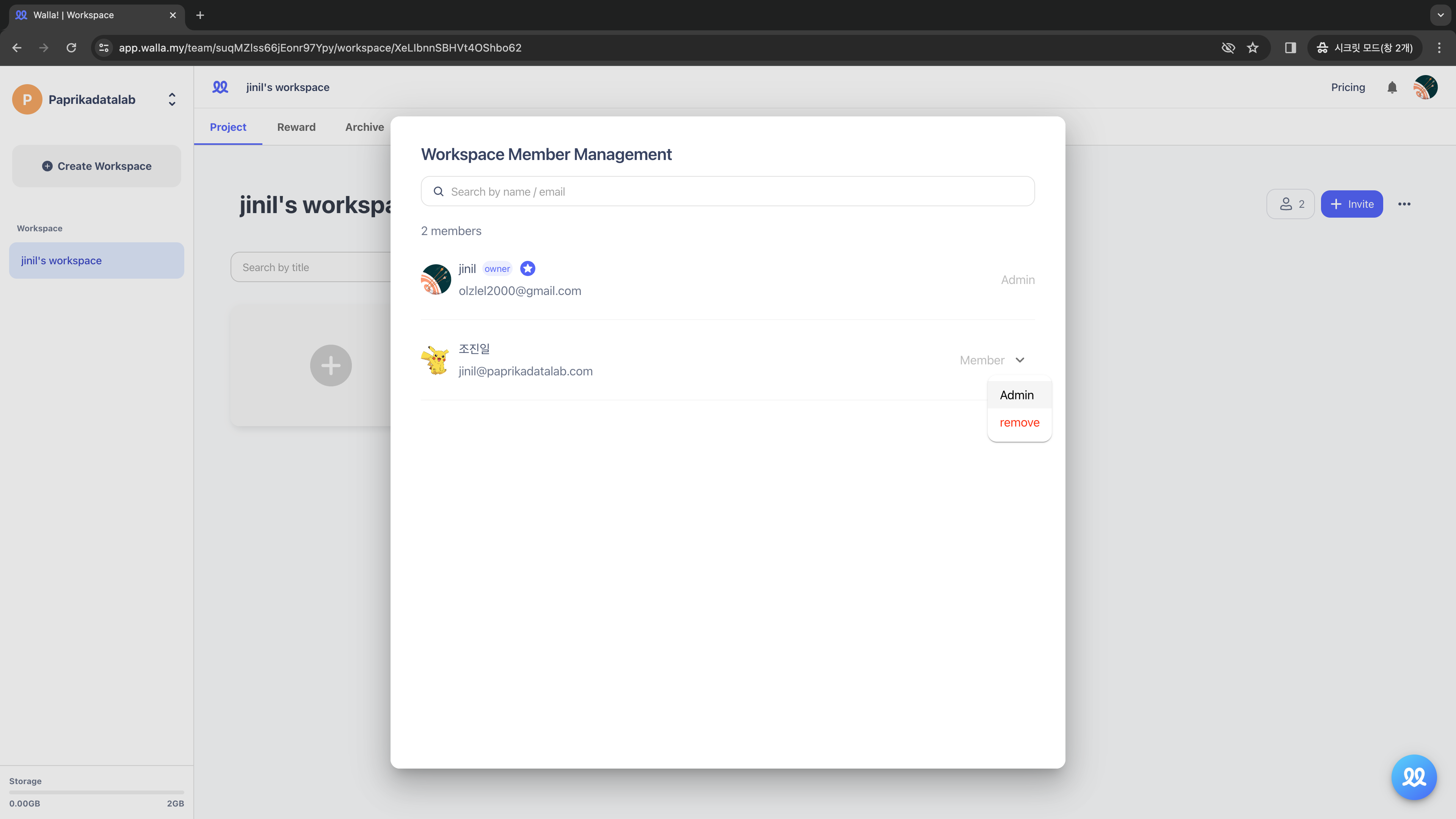
Click on the three dots on the right side of the workspace, then click 'Permission Settings'.
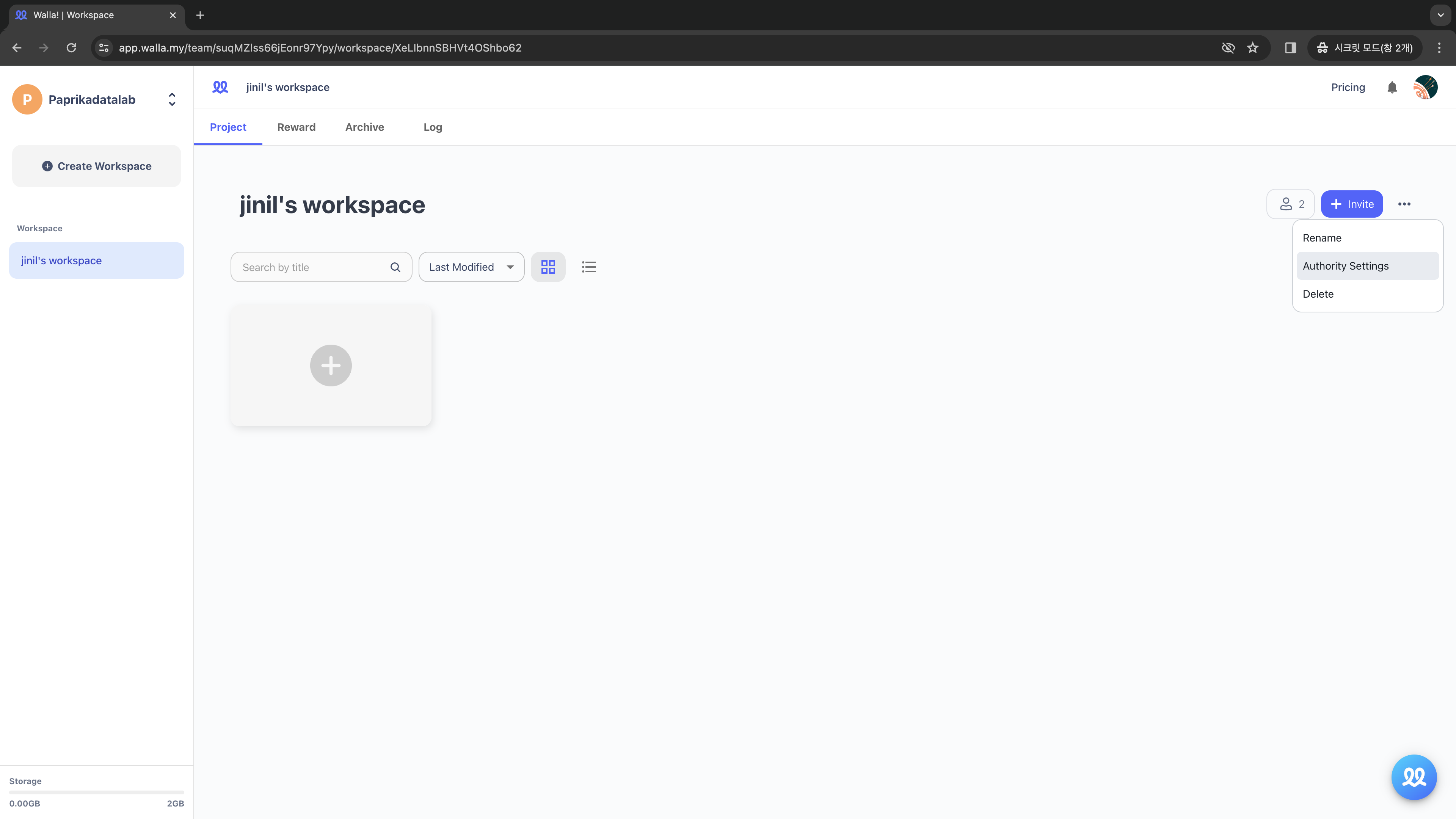
Configure the detailed permissions for 'Admin' or 'Member'.
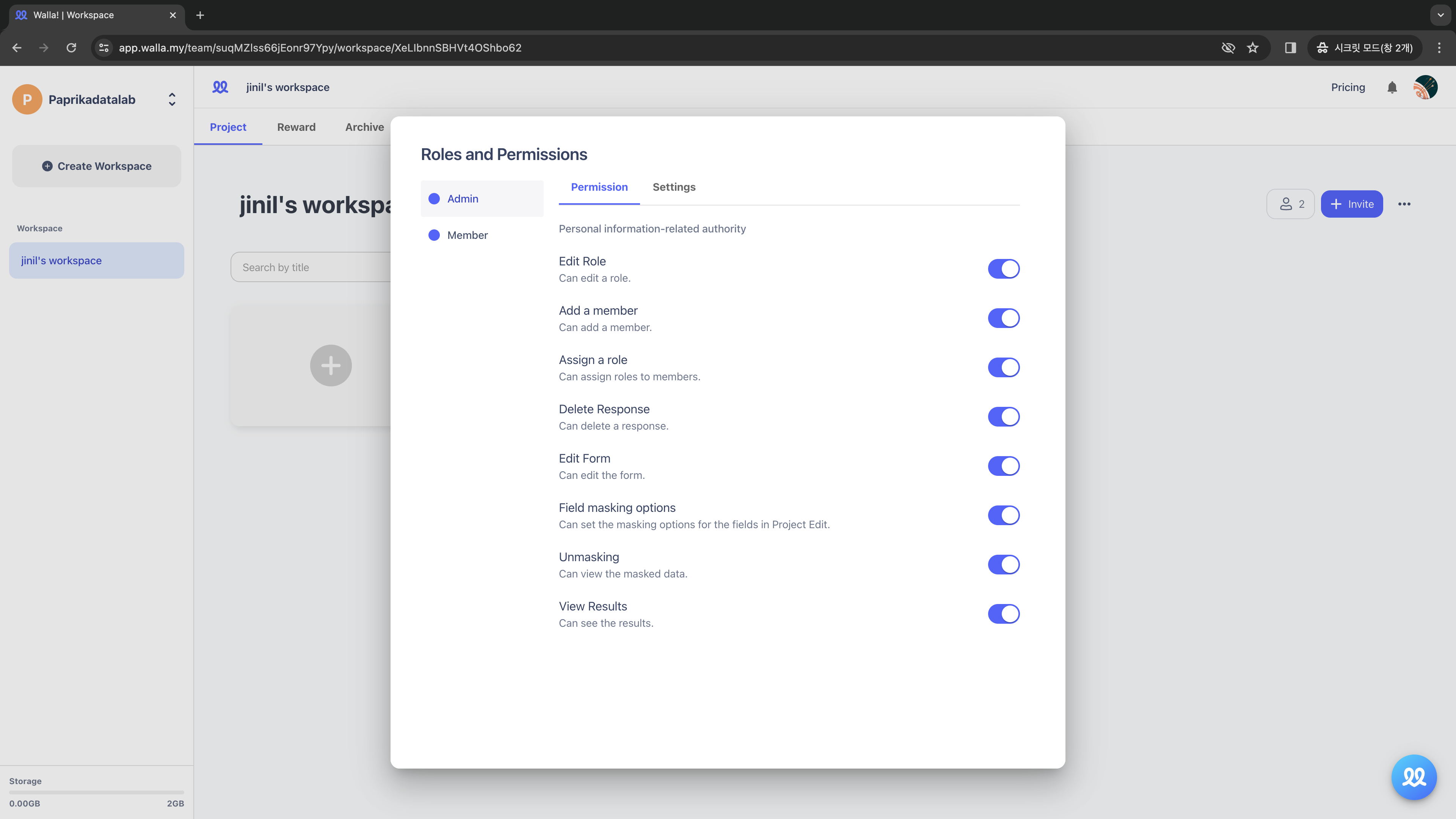
In 'Roles & Permissions' settings, you can also set the color for each role.
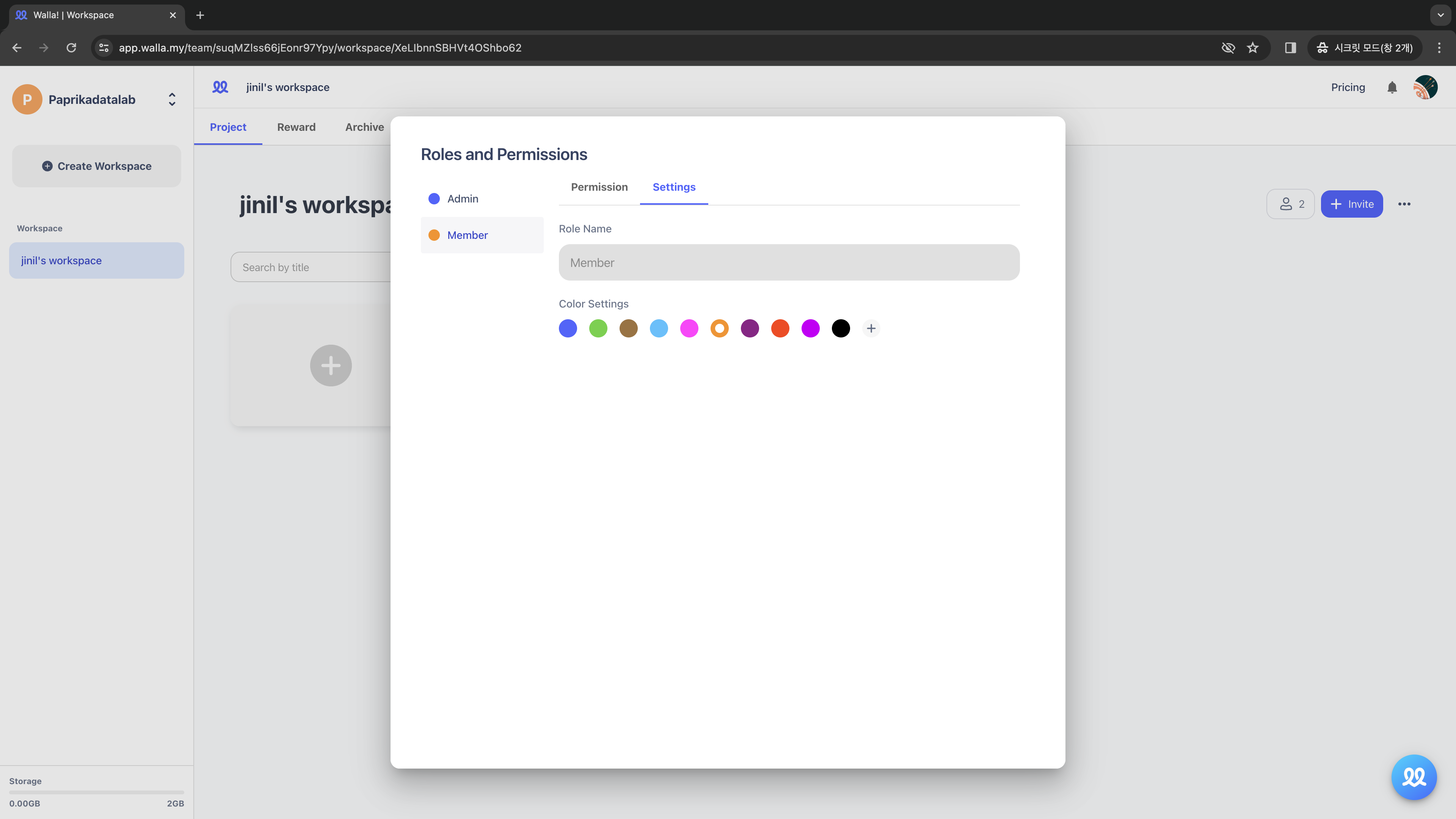
🔔
Do you want to check Walla's future development plans or suggest new features?
Click Product
Roadmap and Feature Suggestions