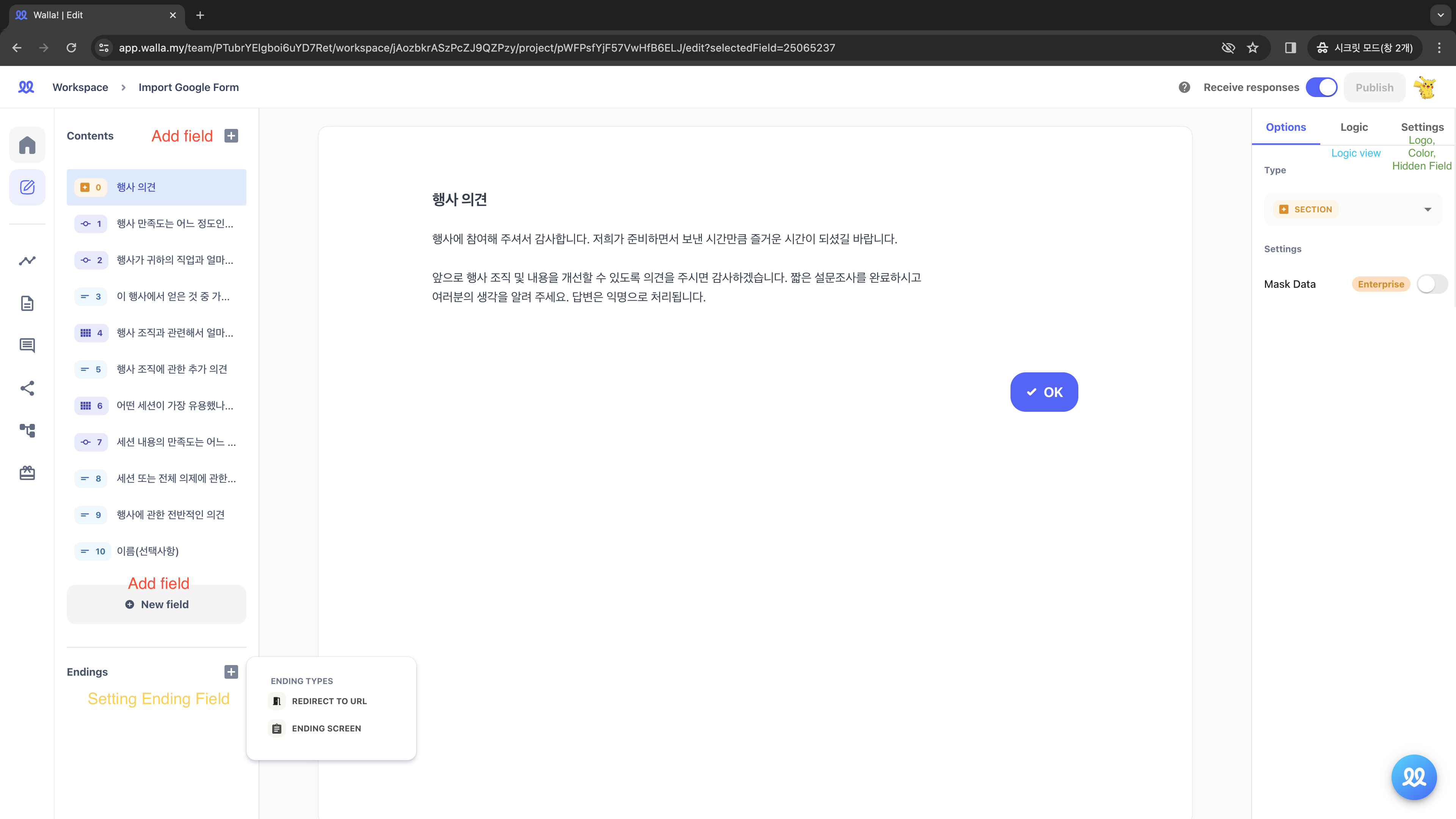
- Add 'Fields' that you want to add to your form, and write down your questions and explanations.
- 'Through the 'Response Validation' setting, you can customize response types (number, text, length, regular expression) and error messages.
- You can visually see how the survey will progress by viewing the 'Logic'.
- By enabling the 'Logic based on answers' button, you can set different questions based on the answers given.
- In the 'Settings,' you can edit the survey's colour, and add brand logo, and hidden fields.
- 'Through the 'Ending Field,' you can specify that upon survey completion, respondents are redirected to a designated URL or shown an exit page (available from the Pro plan onwards).
- Once edits of the project are finished, press 'Publish' Button to start receiving responses.
- Pressing 'Publish' activates the 'Accept Responses' button, allowing respondents to submit their responses. You can deactivate the project if you want to stop receiving responses.
Setting Logic
Setting Logic Based On Questions (Basic Logic setup)
No logic is currently set up. The default setting for "Move to" on the right is "Next Question," meaning that any answer will move the survey to the next question.
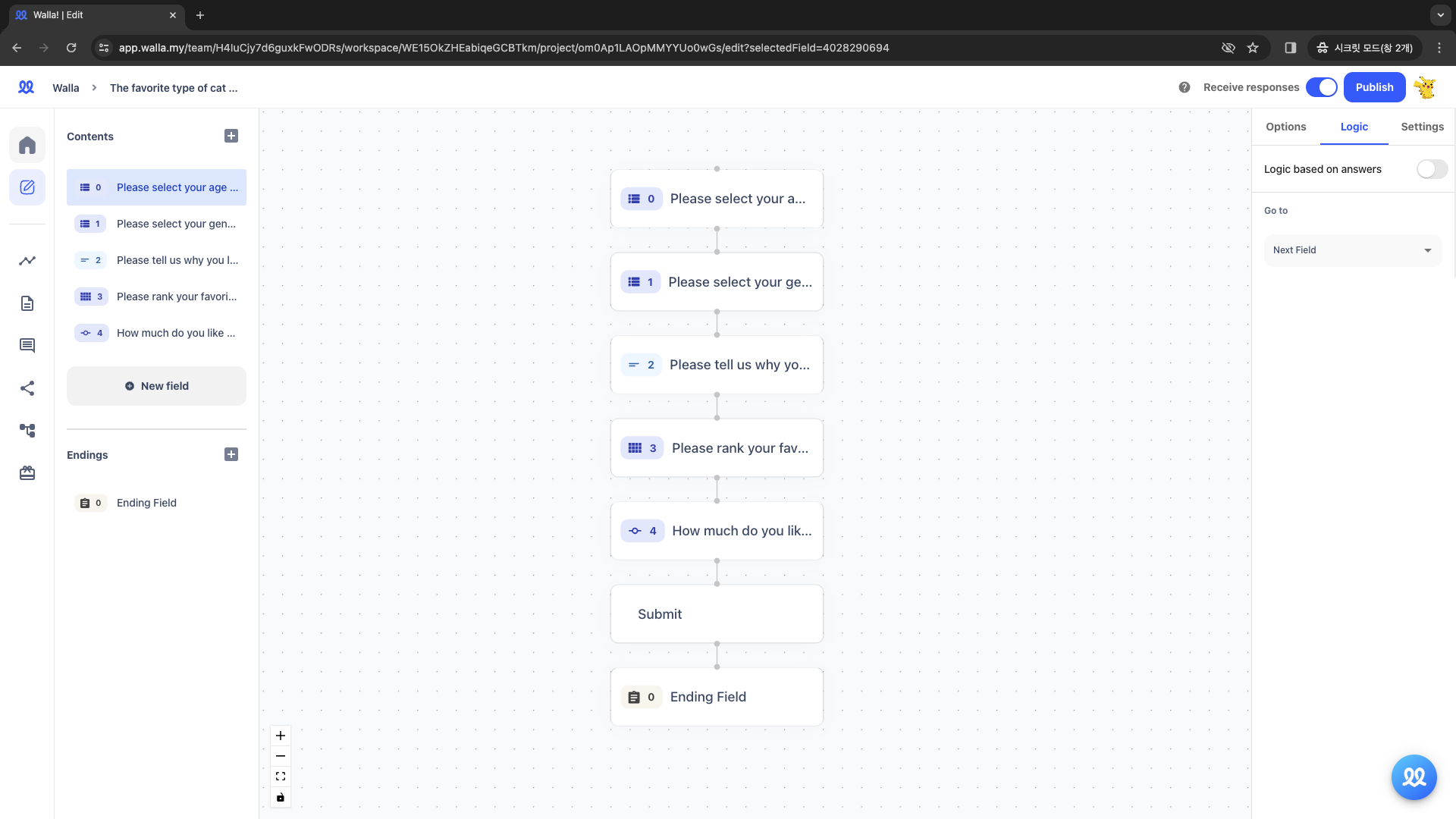
If Question 0's "Move to" is set to Question 2, it directly connects Question 0 to Question 2, skipping Question 1.
- Surveys always start from 0. Since 1 is not connected to 0, it's not included in the logic.
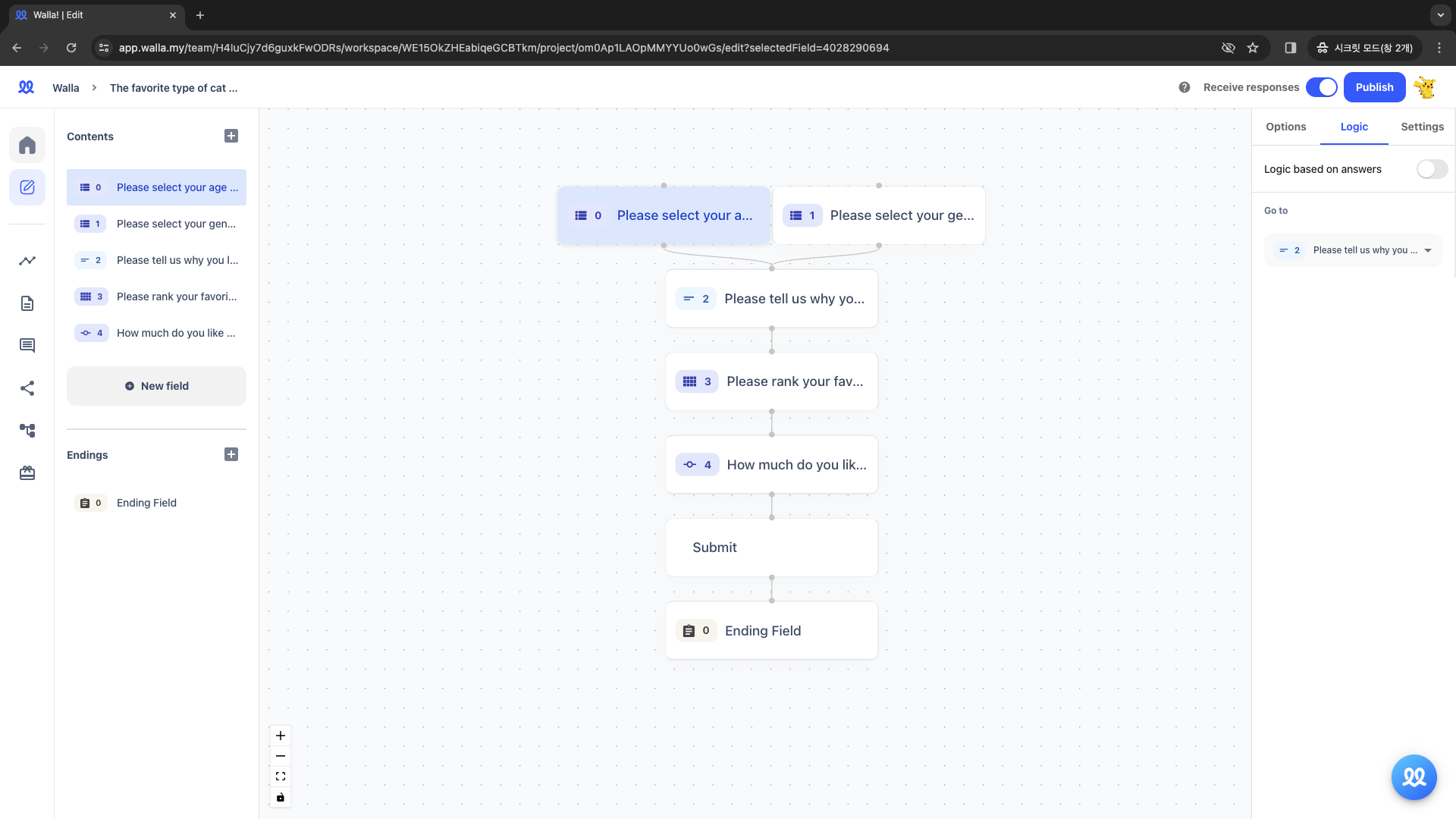
Let's take a look at the sample survey. You'll see that the first question, "Please select your gender," doesn't appear.
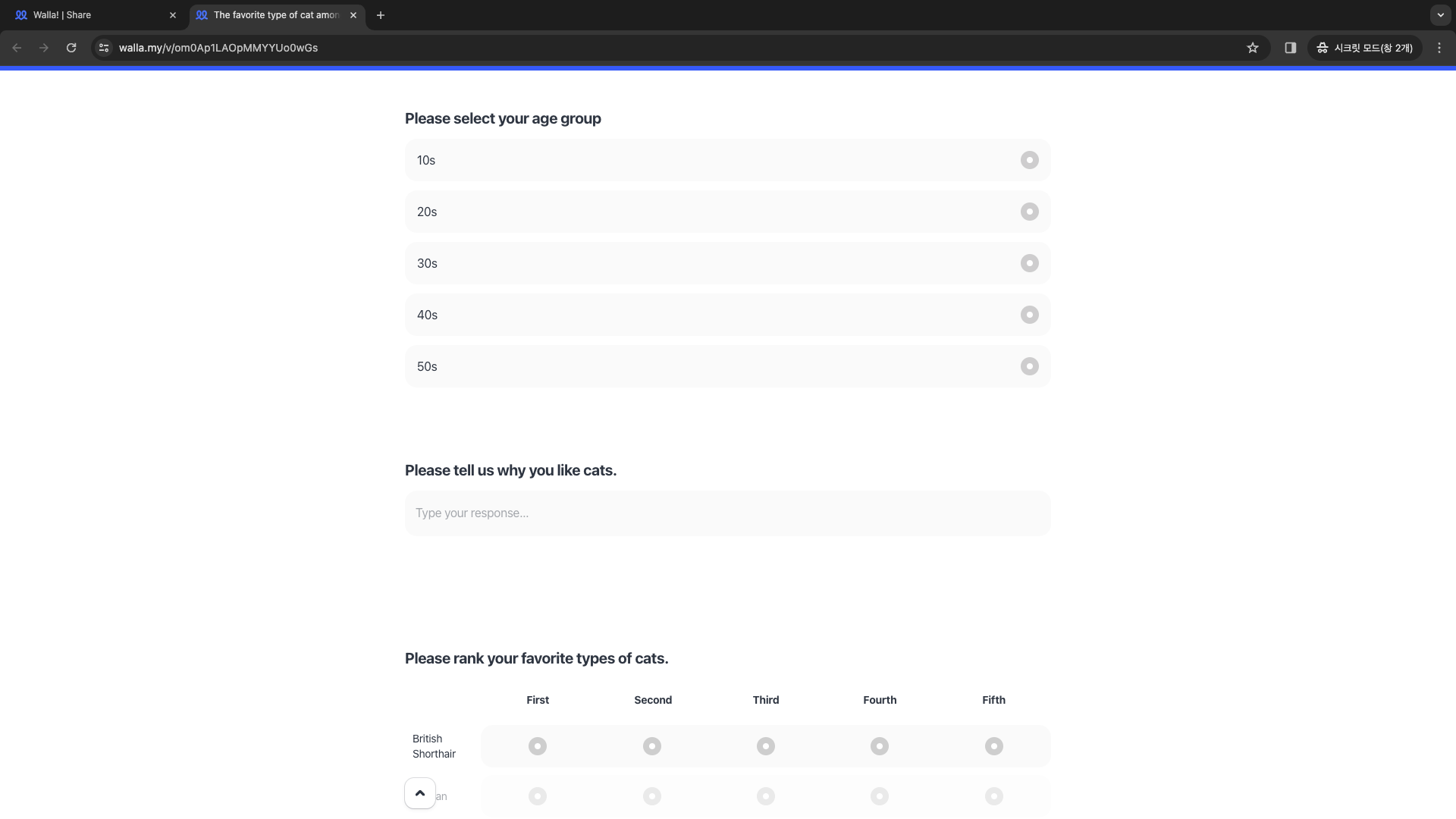
Let's go back to the beginning and clear all logic. Then, I'll set the "Move to" value for Question 2 to Question 0. This means that after answering Question 2, the survey will loop back to Question 0.
- Looking at the logic, you can see that the survey starts with Question 0 and then returns to Question 0 after Question 2.
- As mentioned, surveys start from 0. With the cycle 0-1-2-0, fields 3 and 4, including the submission field, cannot be accessed. Such occurrences shouldn't happen in real surveys, correct?
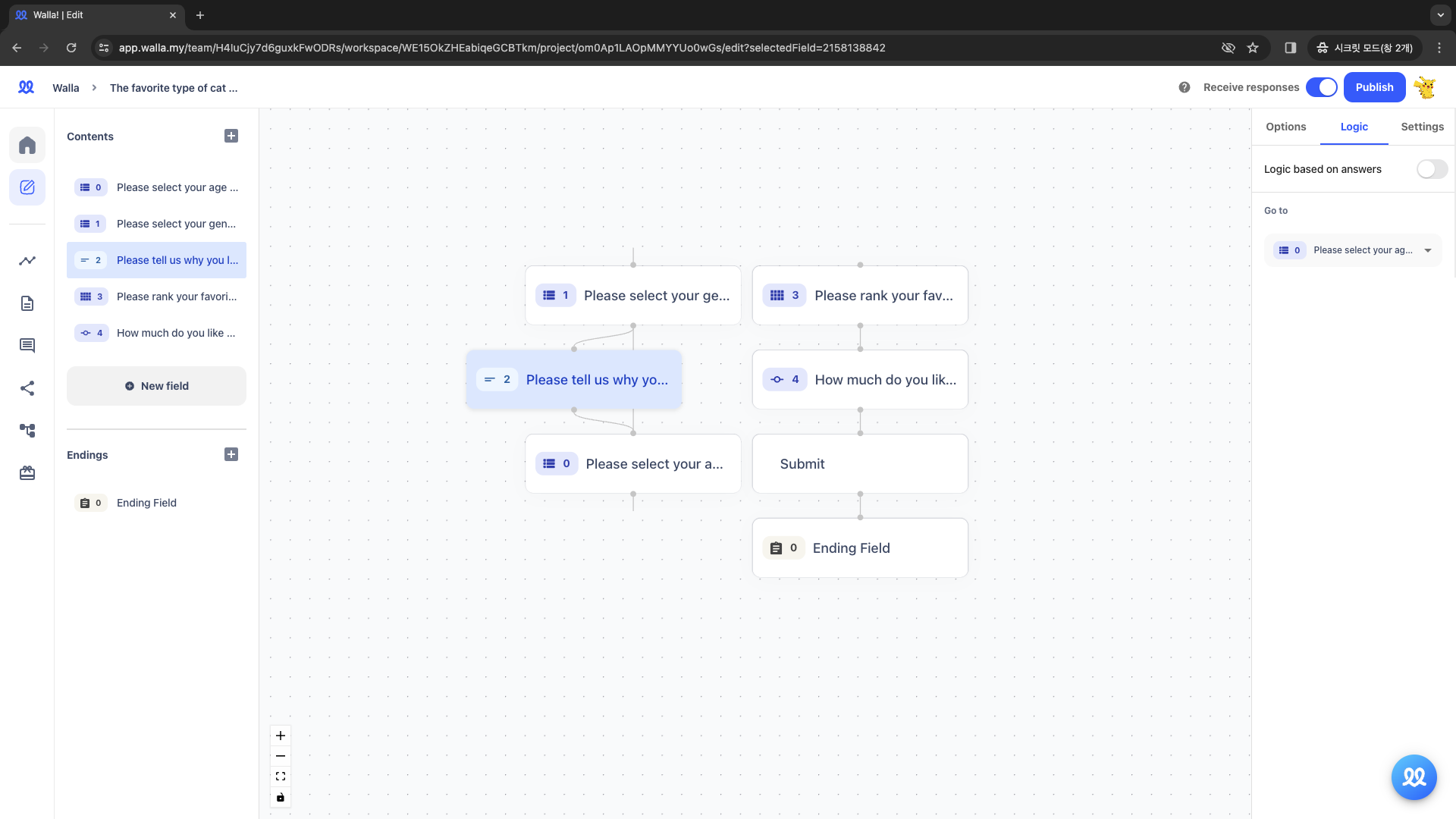
2. Setting Logic Based On Responses
- The described logic is question-based, where respondents move to the designated question after answering the current one, regardless of their answer.
- However, in actual surveys, the logic based on responses is also widely used.
- Here, you can set up specific actions like routing respondents who answered 'yes' to the next question and directing those who answered 'no' to the survey submission.
- Alright, let's create a survey on "Favorite Cat Breeds Among Men in their 20s"!
1️⃣ [Multiple Choice] As our focus is on men in their 20s, the first question asks about age. Those who select "20s" will continue, while others will be directed to submit the survey.
First, please activate the "Logic Based on Responses" button located in the top right corner.
- Method 1 :
- Default action: Next question (or Question 1).
- Add 'Logic 1' to direct respondents not in their 20s to submit their responses.
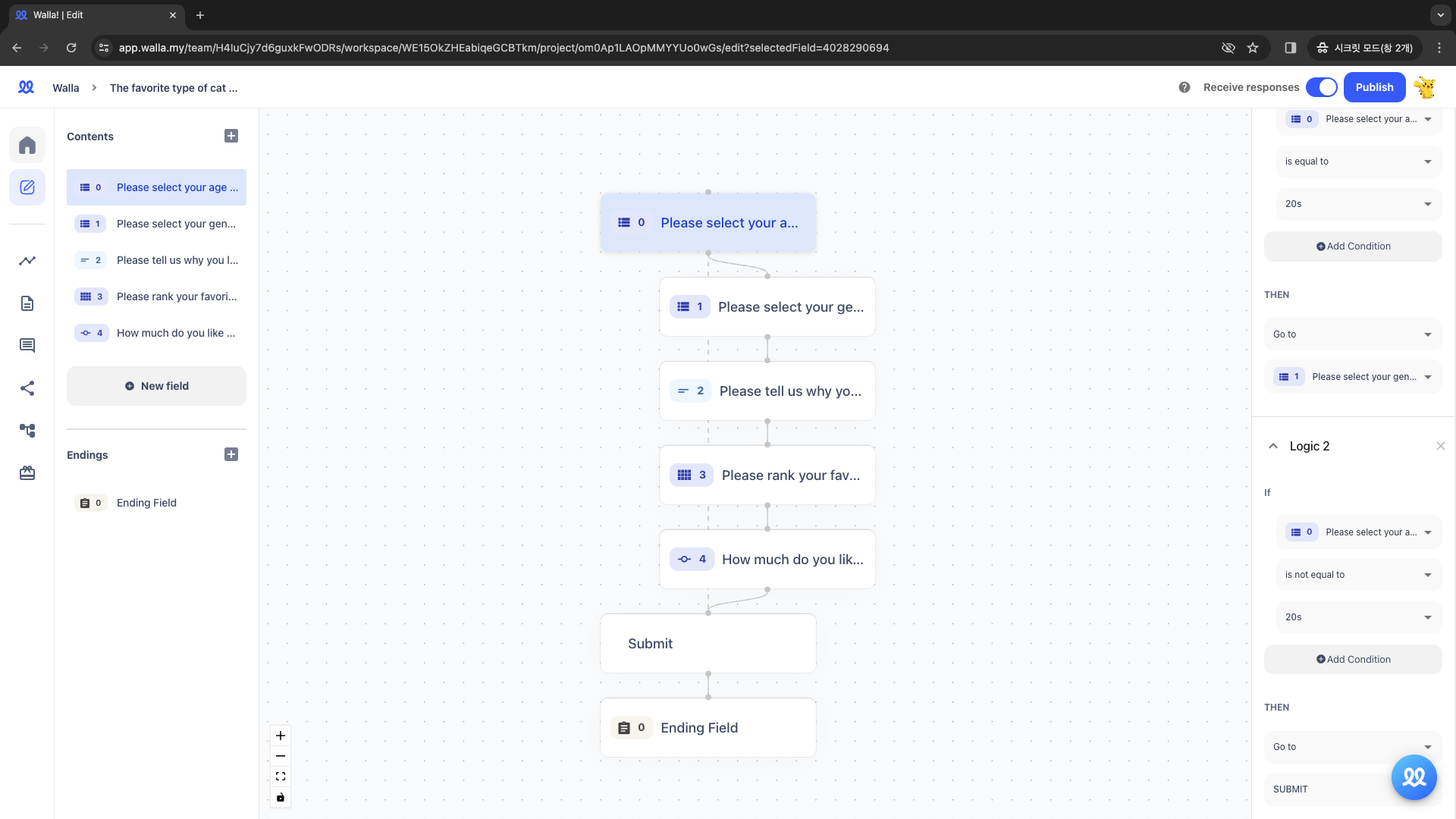
Logic Setting- Default action : Next question- If the answer to Question 0 is 'Not in their 20s,'- Then 'Move to Submit Response.'
- Method 2 :
- Default action: Submit Response.
- Add "Logic 1" to route respondents who indicated they are in their 20s to Question 1.
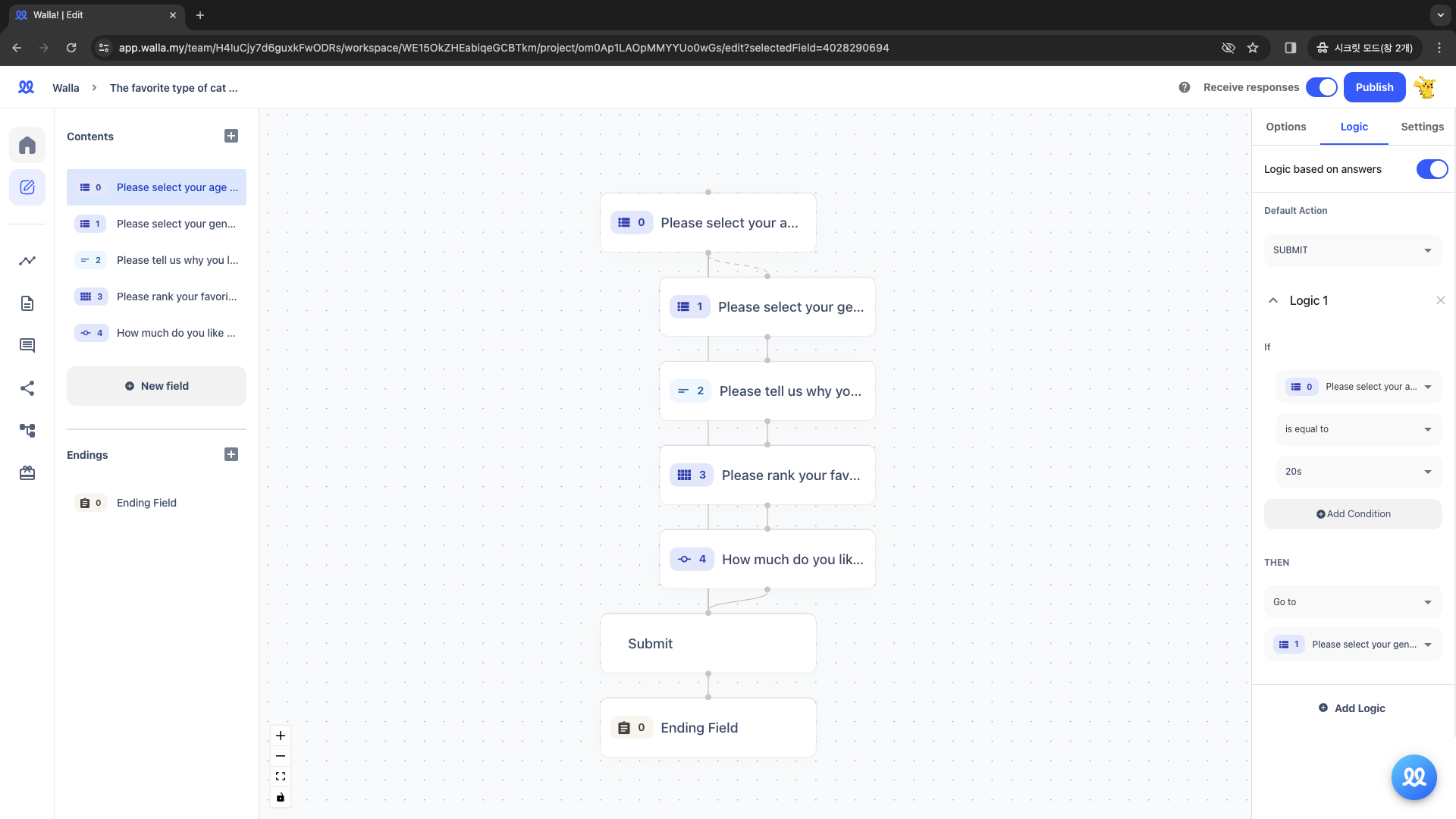
Logic Setting- Default action : Submit response- If the answer to Question 0 is 'In their 20s,'- Then 'Move to Question 1' (or next question).
2️⃣ [Multiple Choice] For Question 1 about gender, respondents selecting "Male" will proceed, while those selecting "Female" or "Other" will be directed to submit the survey.
- Method 1 :
- Default action: Next question (or Question 2).
- Add "Logic 1" to route respondents who did not select 'Male' to submit their responses.
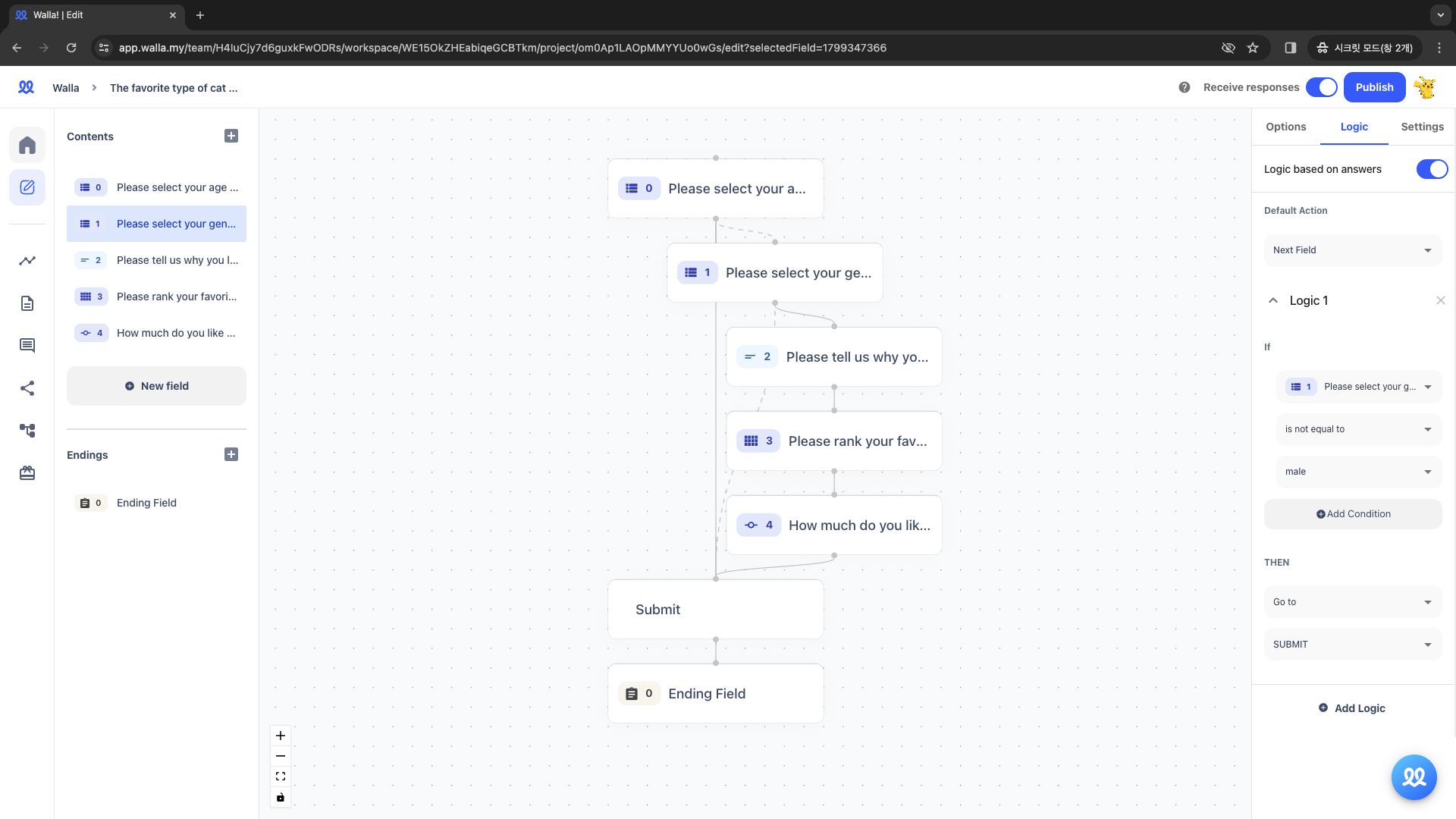
Logic Setting- Default action: Move to the next question (or Question 2).- If the answer to Question 1 is 'Not Male,'- Then 'Move to Submit Response.'
- Method 2 :
- Default action : Submit Response.
- Add "Logic 1" to direct respondents who answered 'Male' to move to Question 1 (or the next question).
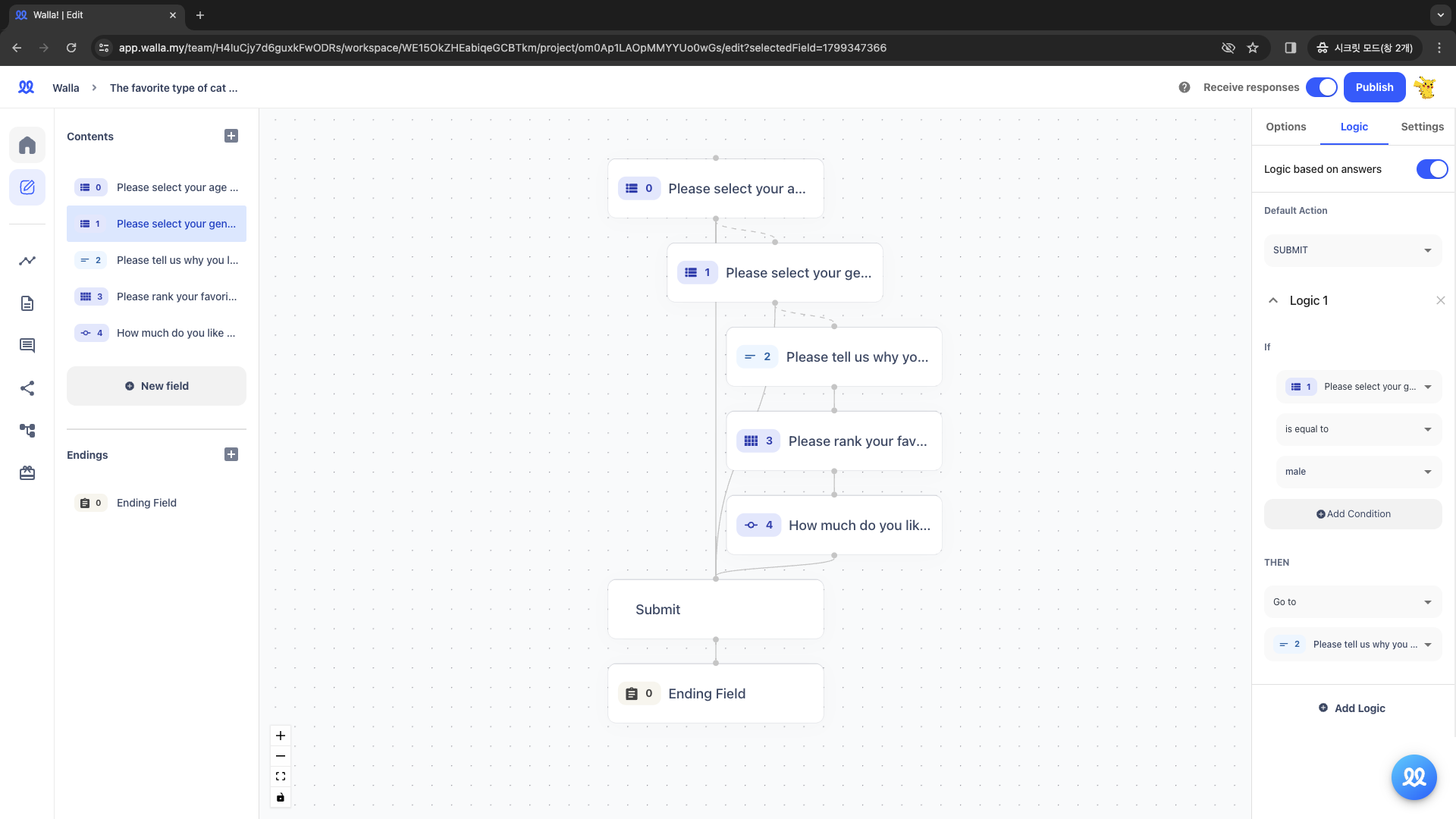
Logic Setting- Default action : Submit Response- If the answer to Question 1 is 'Male,'- Then 'Move to Question 2' (or the next question).
3️⃣ [Long Answer Field] In Question 2, we'll ask "Why do you like cats?" using a long answer field. Let's set it up so that if the word 'dislike' appears, the survey will end.
- Method 1 :
- Default action: Move to the next question (or Question 3).
- Add "Logic 1" to direct respondents to submit their responses if the answer contains the word 'dislike'.
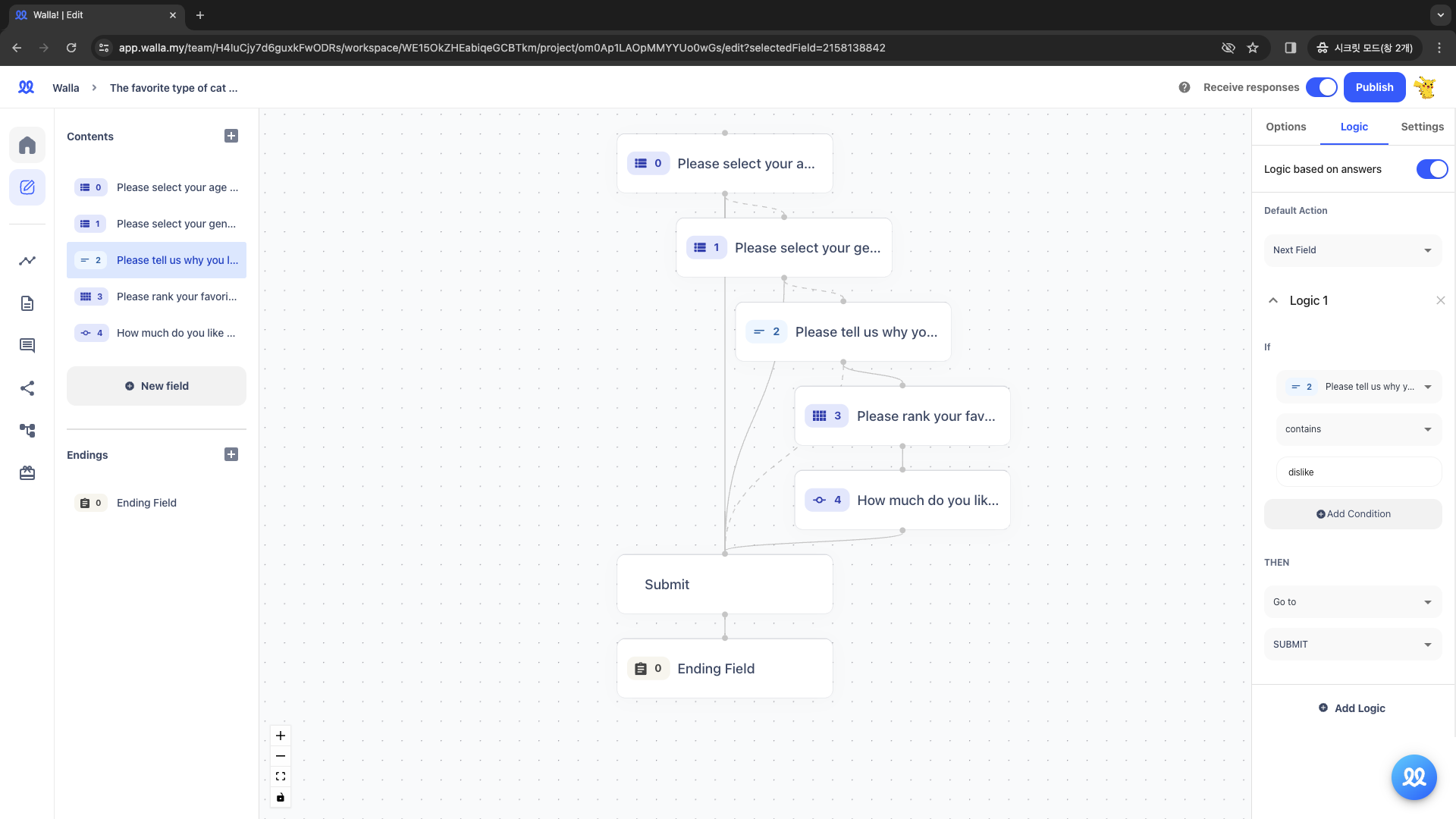
Logic Setting- Default action : Move to the next question (or Question 3).- If the answer to Question 2 'contains' the word 'dislike,'- Then 'Move to Submit Response.'
- Method 2 :
- Default action : Submit Response.
- Add "Logic 1" to move to Question 3 (or the next question) only if the answer does not contain the word 'dislike'.
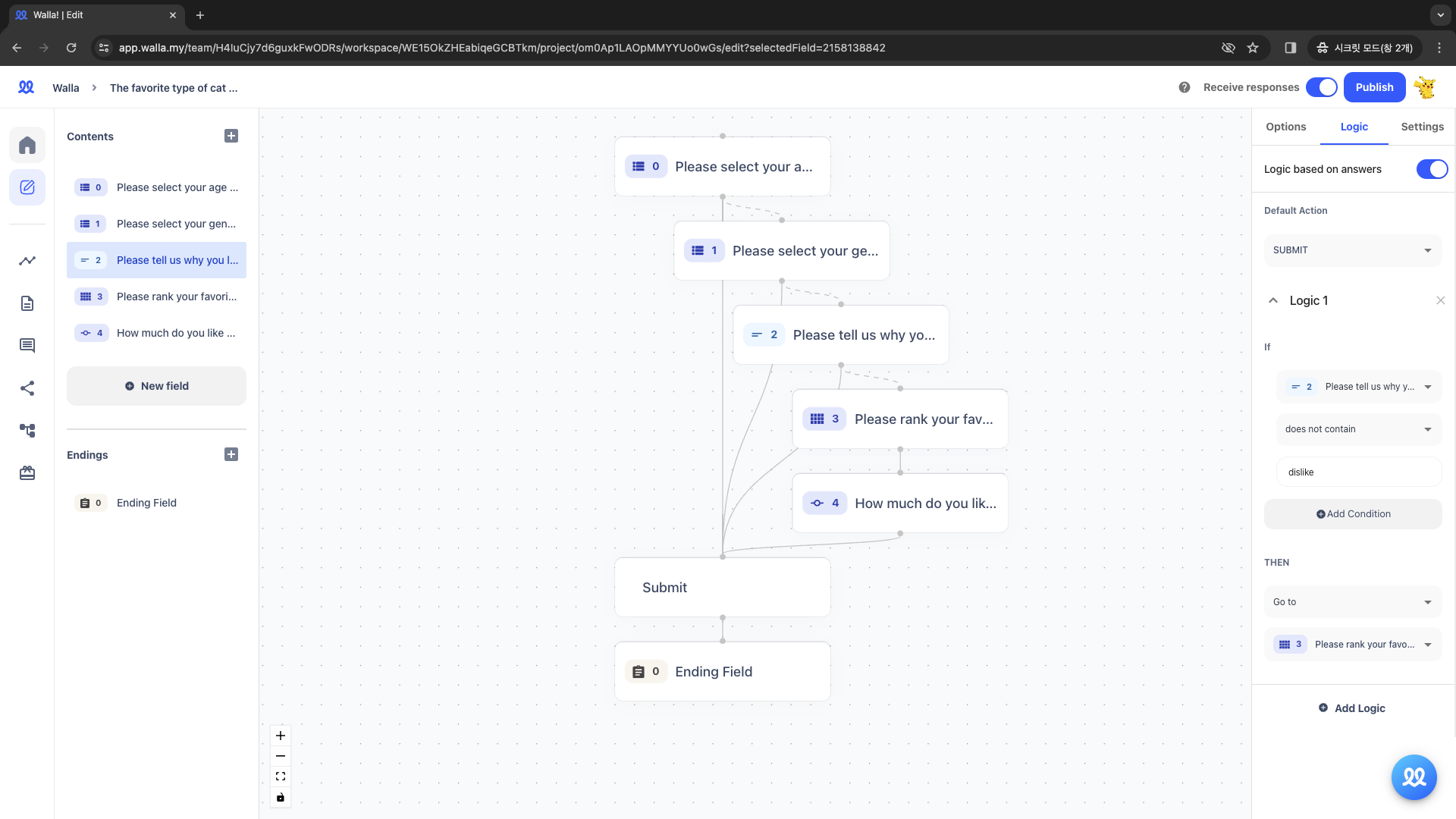
Logic Setting- Default action : Submit Response.- If the answer to Question 2 does not 'contain' the word 'dislike,'- Then 'Move to Question 3' (or the next question).
View The Logic on Display
- If a man in his 20s answers the survey without including the word 'dislike.'
⏩ Expected Result: The survey will proceed smoothly until the end.
- If a man in his 20s includes the word 'dislike' in his survey response.
⏩ Expected Result: After answering Question 2, the survey will end.
- If a woman in her 20s answers the survey.
⏩ Expected Result: After answering Question 1, the survey will end.
- If a person in their teens answers the survey.
⏩ Expected Result: After answering Question 0, the survey will end.
Do you want to check Walla's future development plans or suggest new features?
Click Product
Roadmap and Feature Suggestions