Organizing Data with Group-By Function
🔔
For instance, use the group-by function to group data from a multiple-choice question with 'Agree' and 'Yes, I agree' options.
Using Group-By Function
- Imagine conducting a survey to identify popular destinations for Jeju Air with the following questions.
- If you want to group data based on 'country,' you can use the group-by function.
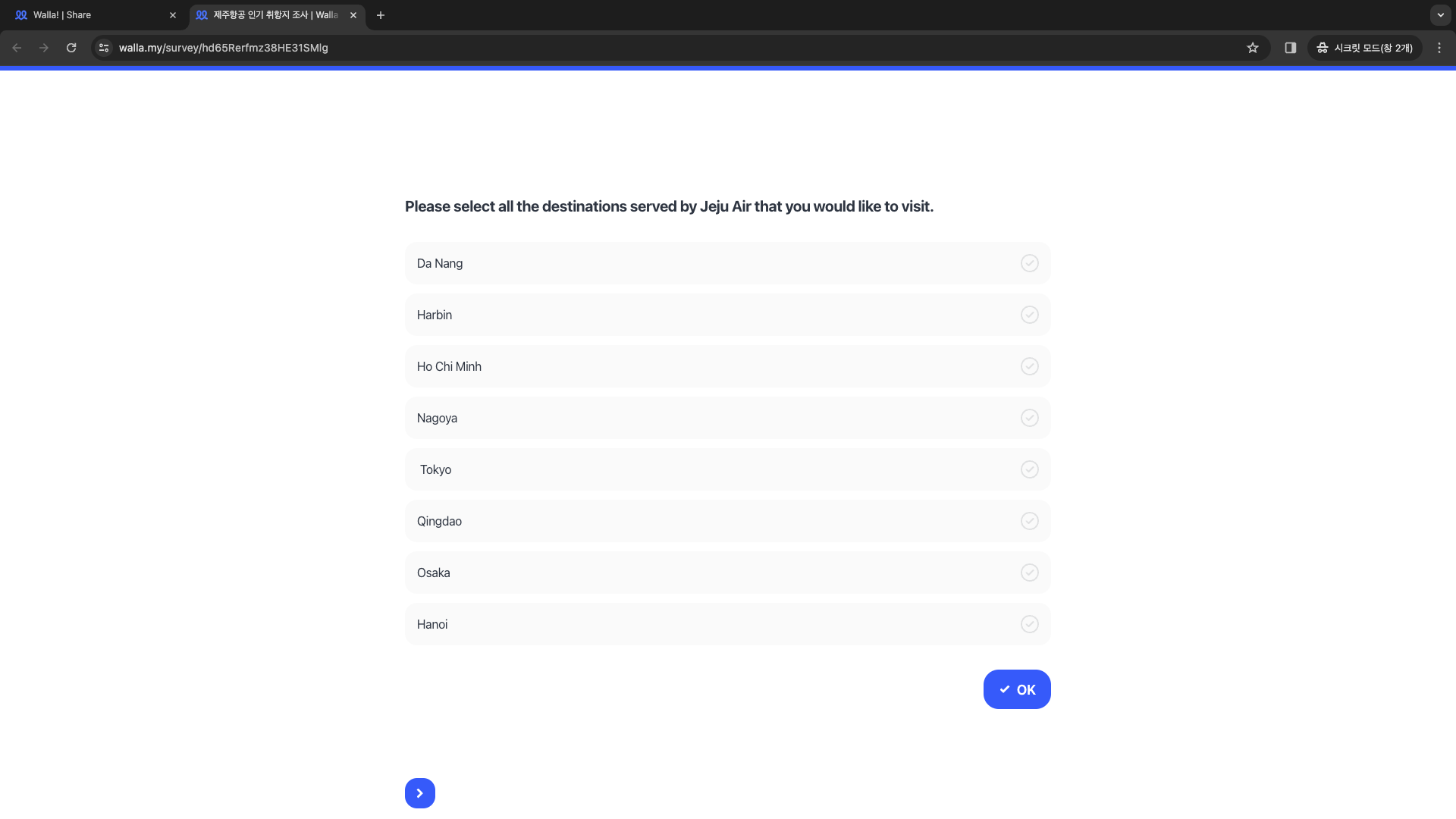
Go to 'Dashboard'.
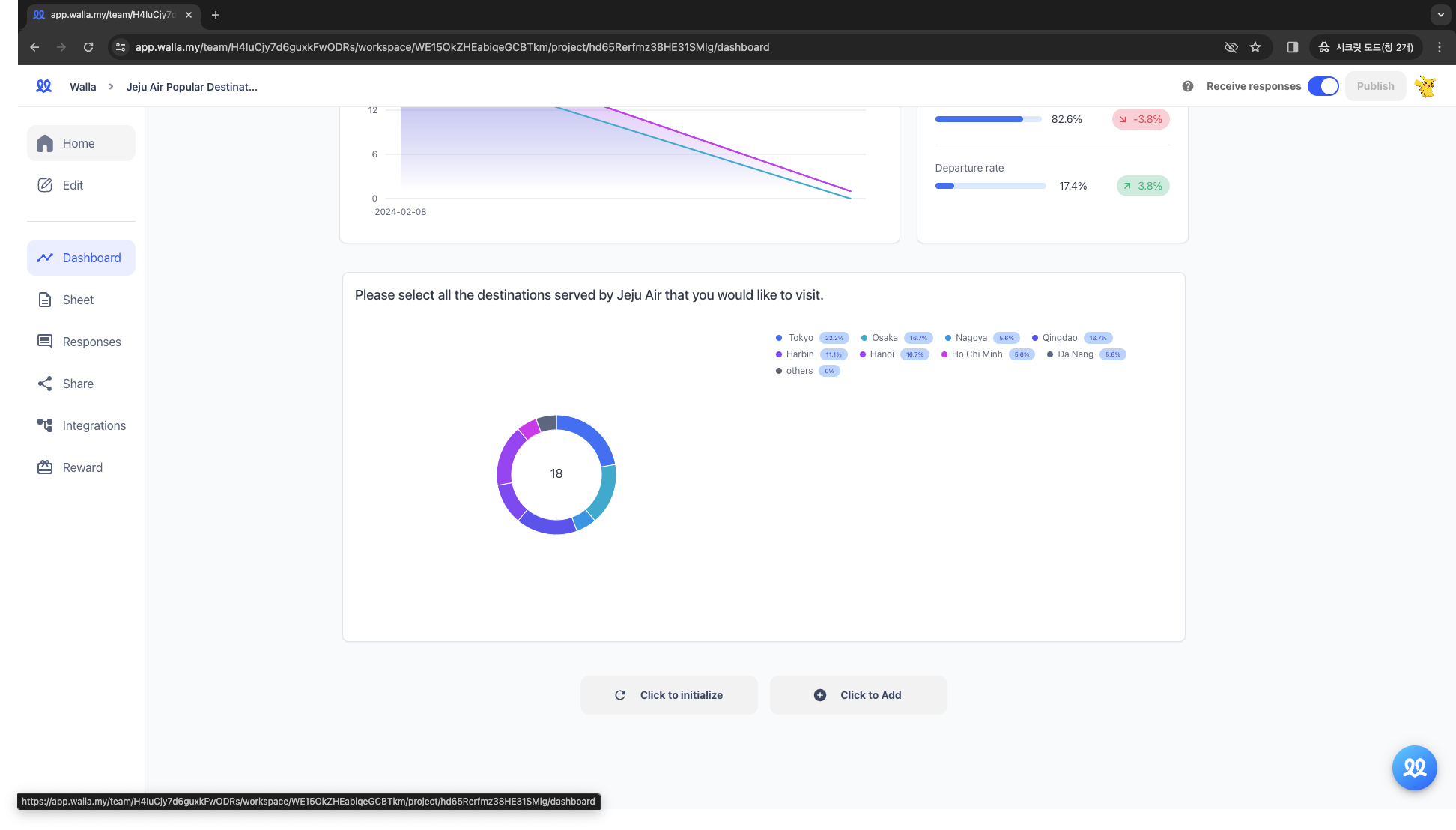
Click 'Group Settings' in the top right corner of the card.
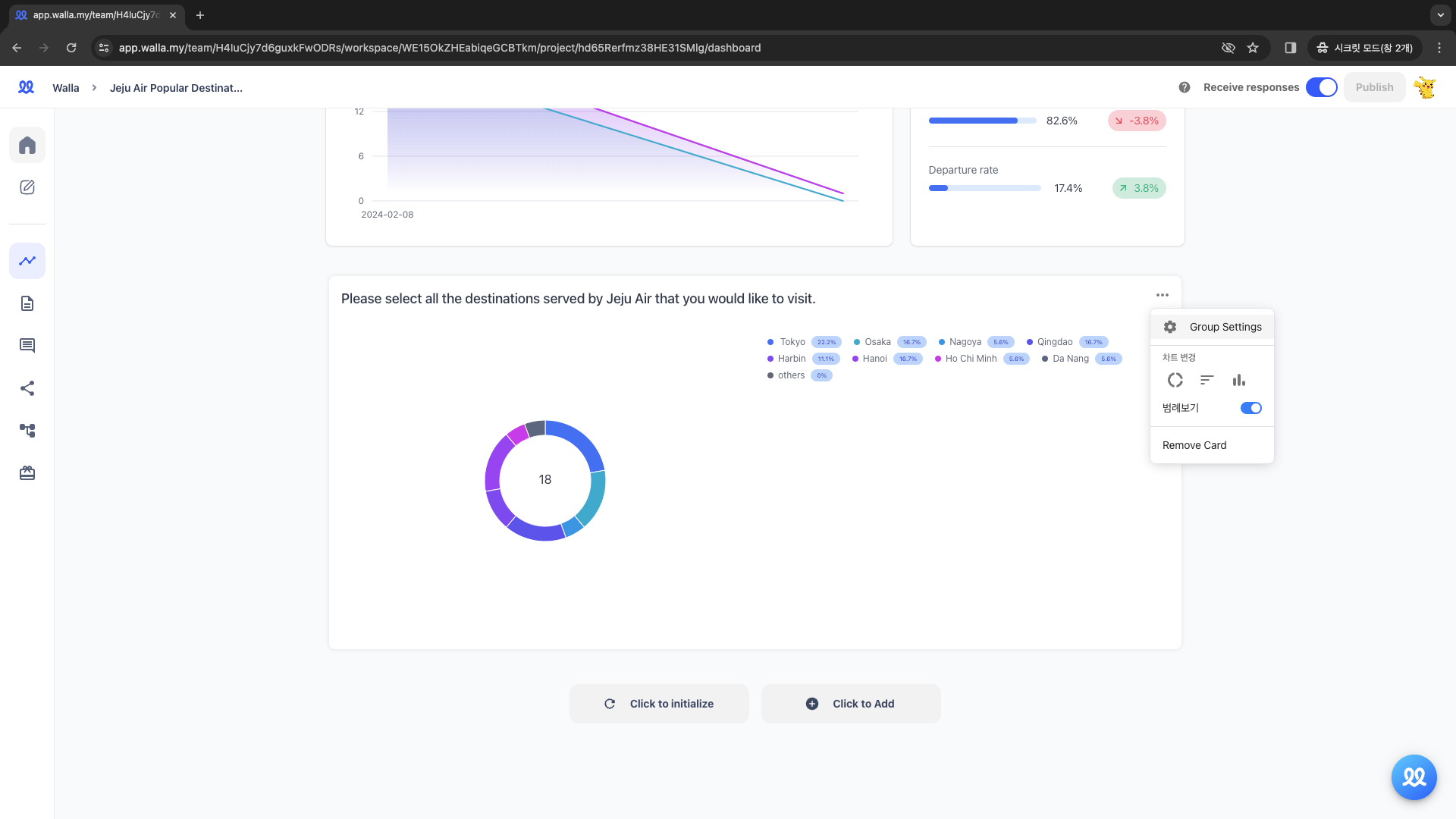
Click the '+Add' button in the group-by window.
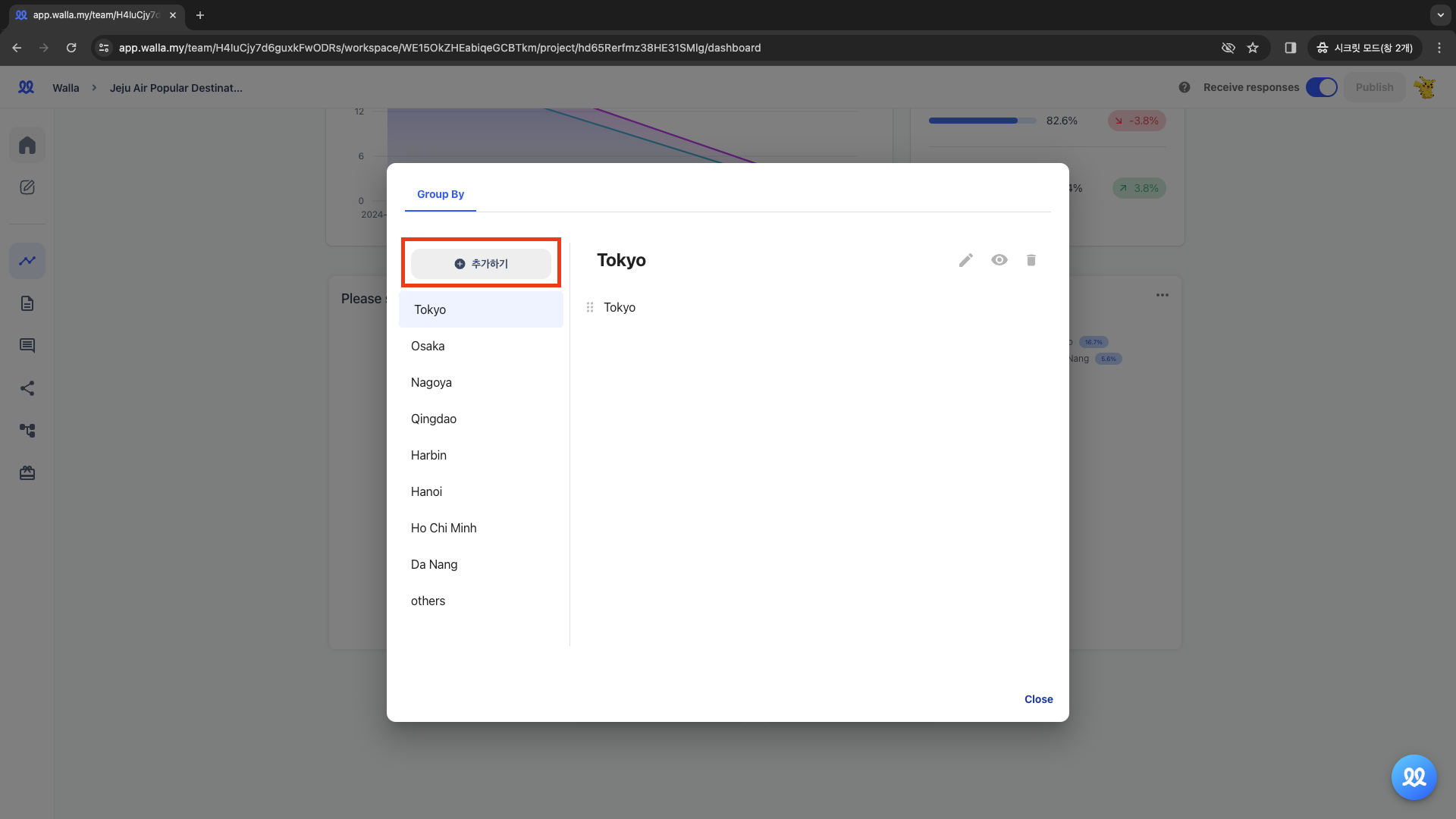
Drag and drop the item you want to group to create a single group.
- For example, you can group Tokyo, Osaka, and Nagoya into a group called 'Japan.' To do this, let's first drag 'Tokyo' and drop it onto 'Osaka'.
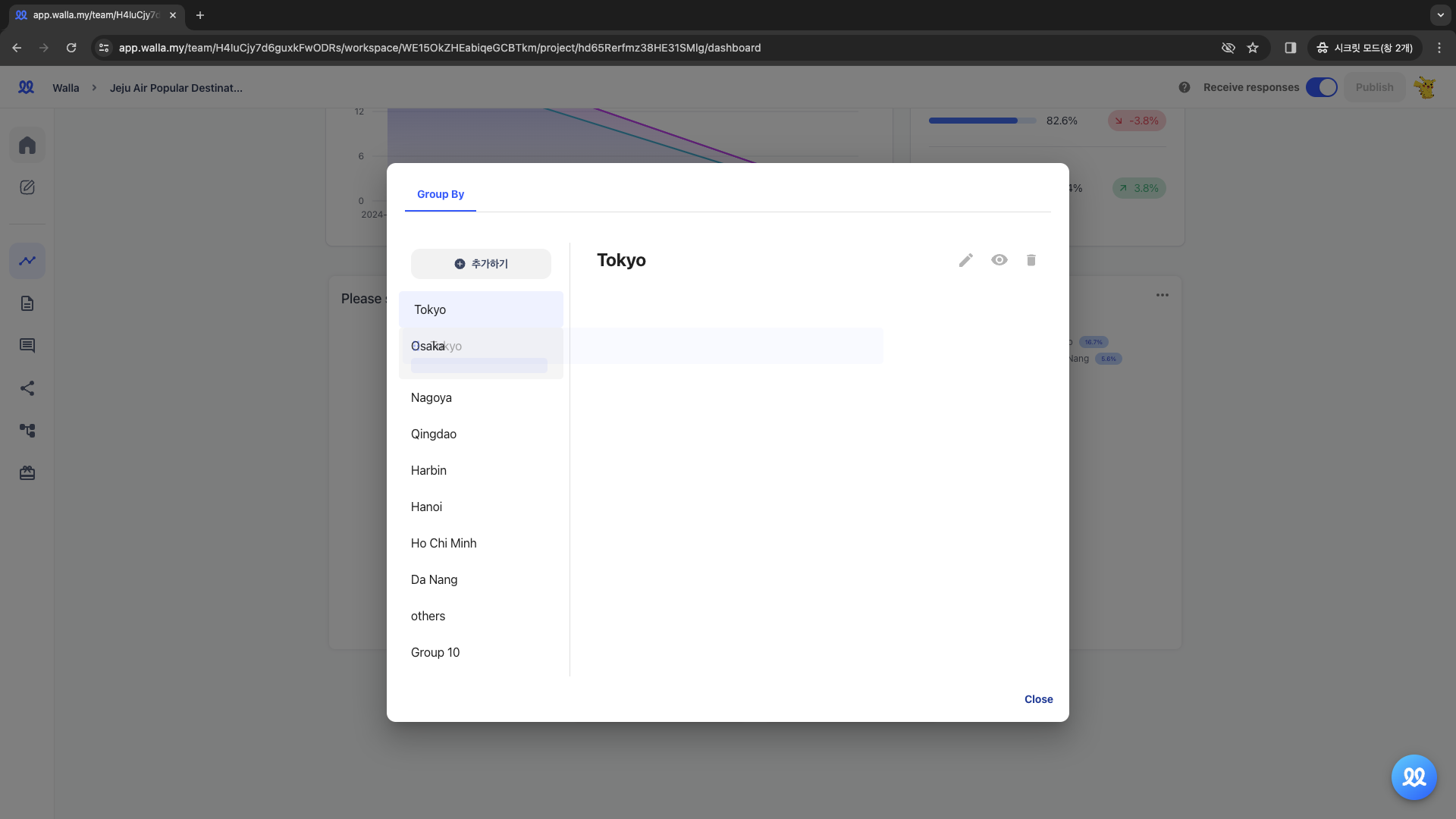
- Tokyo has been placed under Osaka successfully. Now, let's also place 'Nagoya' under Osaka.
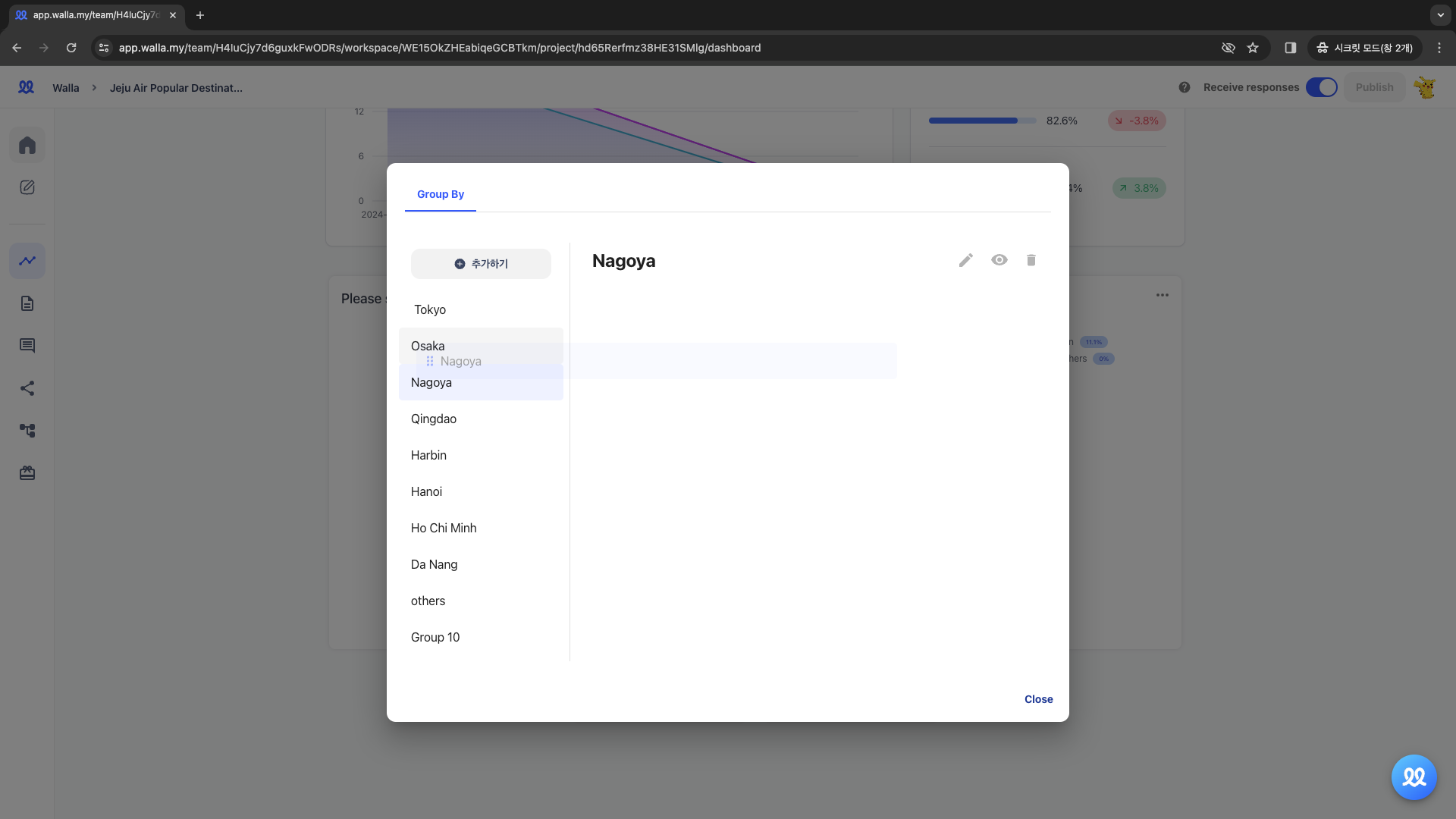
- Under Osaka includes 'Osaka,' 'Tokyo,' and 'Nagoya.' Now, let's change the title to 'Japan'.
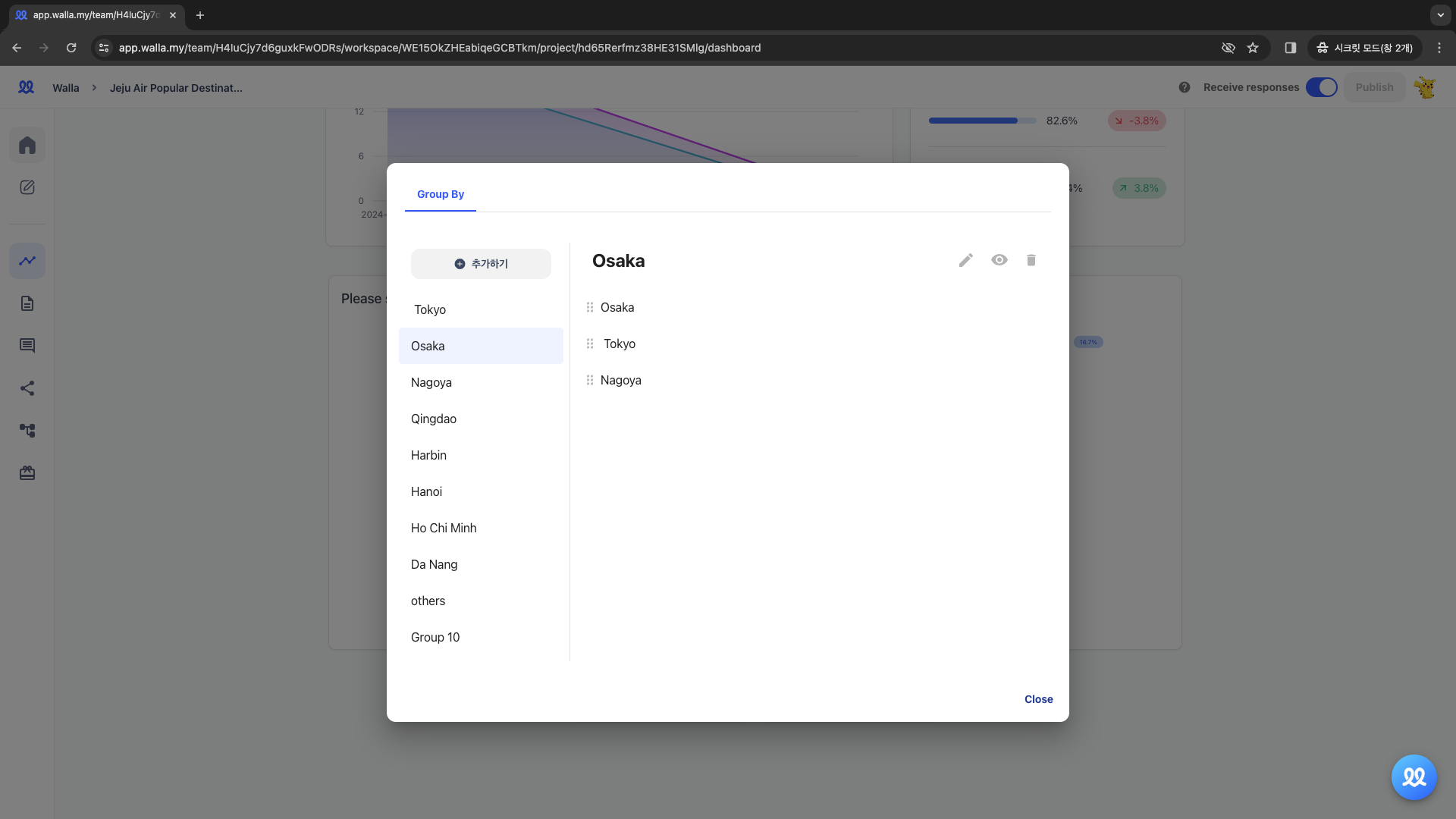
- Once the changes are made, the 'Japan' group will appear on the screen.
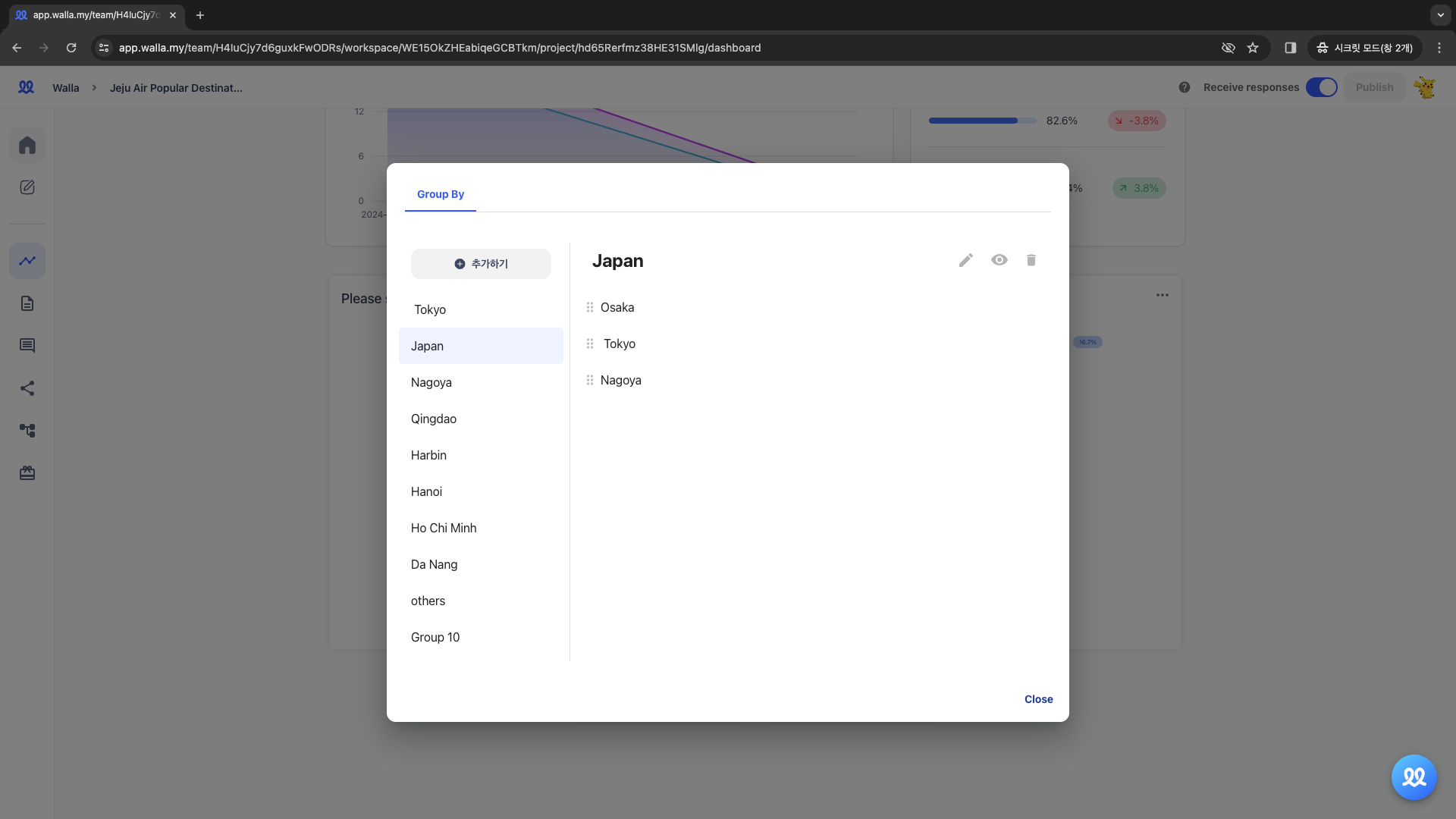
- Since 'Tokyo' and 'Nagoya' have no subvalues, click the '👁' to hide them.
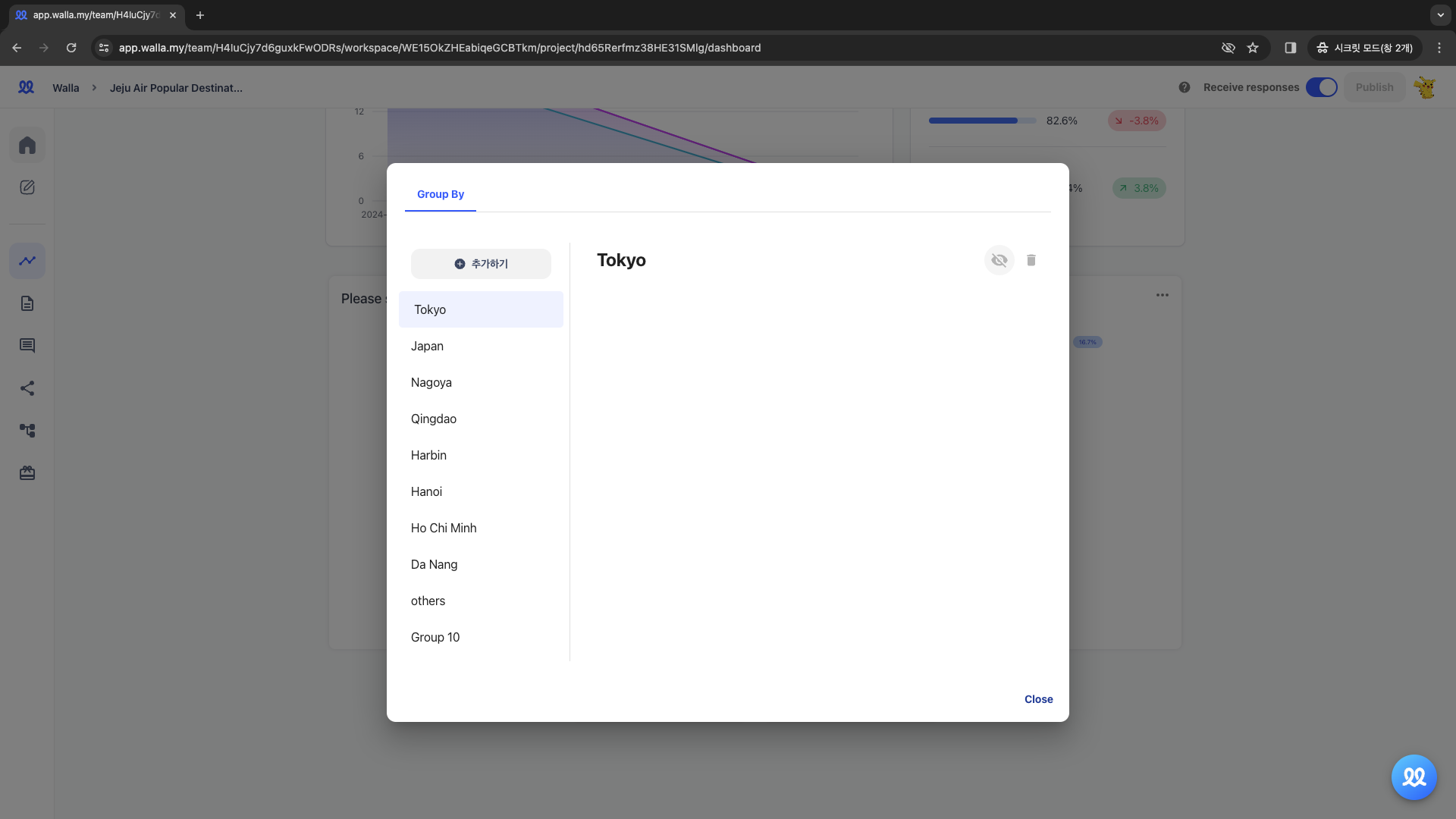
You can see that under the 'Japan' item, the values 'Tokyo,' 'Nagoya,' and 'Osaka' are grouped together.
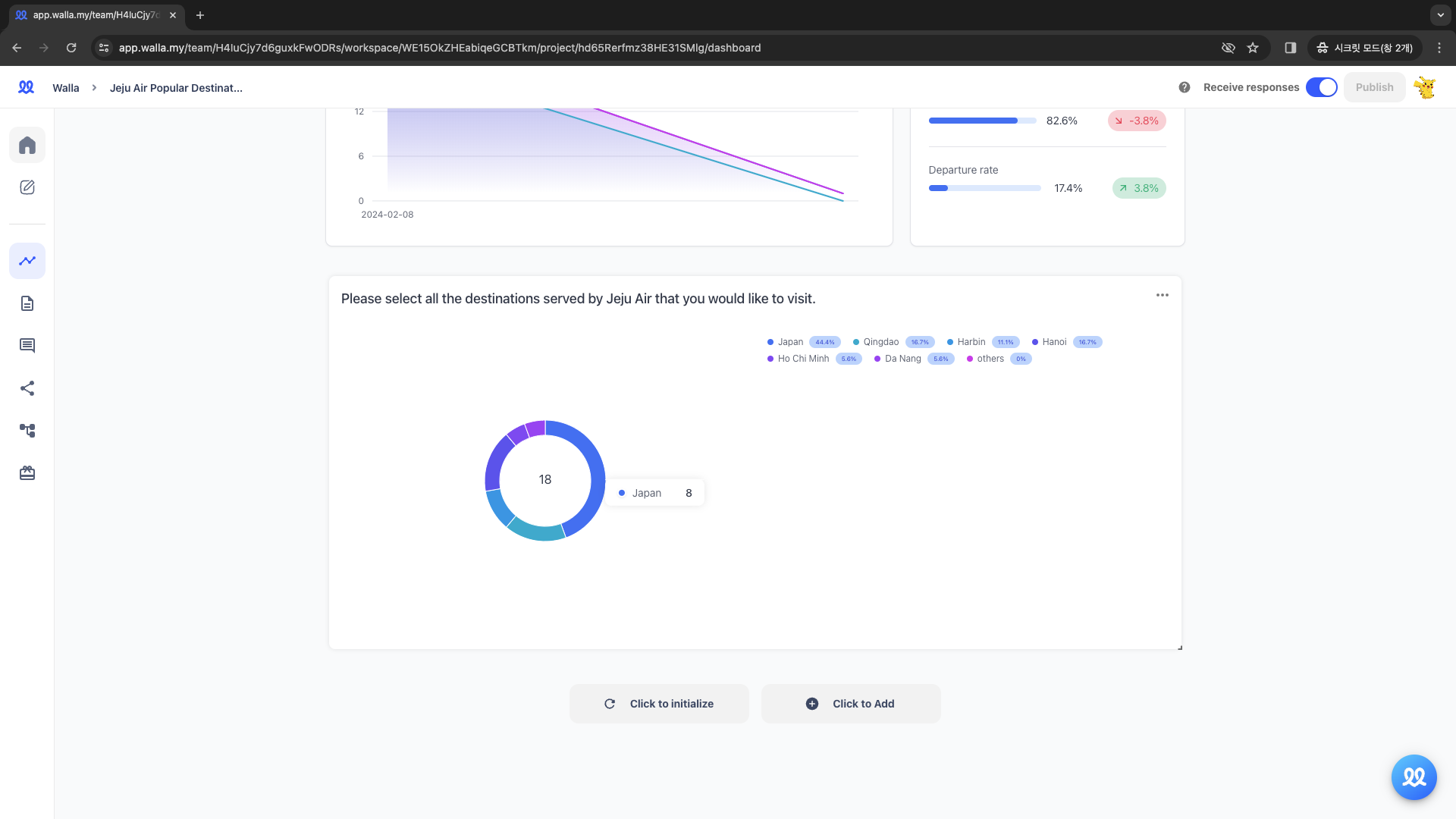
🔔
Do you want to check Walla's future development plans or suggest new features?
Click Product
Roadmap and Feature Suggestions